n8n Best Practices for Easy AI Integrations
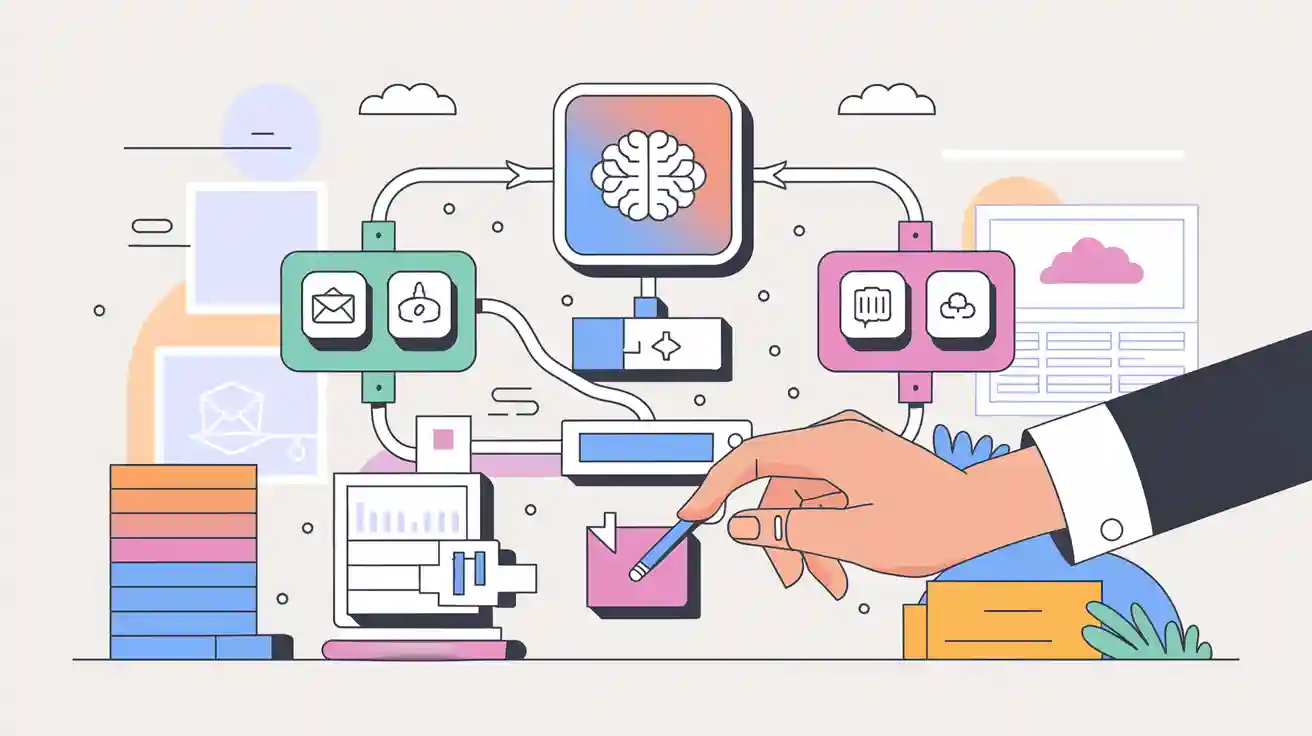
Jump right into n8n by using pre-built nodes for quick ai automation. Start with a proof-of-concept workflow. Build each step as a small module. Test every ai integration before moving forward. Iterate often to keep your workflow smooth and reliable. Tap into the n8n community for fresh ideas and support. Recent numbers show 75% of workflows now use ai or LLMs, reflecting a strong automation focus and rapid growth. Let n8n make your automation smarter and easier.
Key Takeaways
Begin with small steps. Build easy AI workflows using pre-built nodes. Test each step to find problems early.
Use modular design. Break workflows into clear and reusable parts. This makes them easy to update and grow.
Keep your data clean and safe. Check inputs and handle errors. Protect API keys with n8n’s credential manager.
Set up error handling, logging, and alerts. This helps you find and fix issues fast. It keeps your workflows running well.
Use the n8n community and templates. This saves time and helps you learn new tips. You can build smarter AI automations faster.
n8n AI Integration
Choosing AI Services
Picking the right AI service for your n8n workflow is important. The tool you pick should fit your needs. Some services are better for chatbots. Others are good for data analysis or making content. Here is a table of popular AI services people use with n8n:
AI Service / Integration | Context / Usage in n8n Workflows |
|---|---|
OpenAI GPT-3 / GPT-4-turbo | Used for smart data analysis, chatbots, and language-based automations with LangChain and Chat nodes |
LangChain | Powers complex AI workflows and agents, making it easy to build advanced automations |
AI Agents (general) | Combines LLMs and AI-powered nodes for sophisticated, multi-step workflows |
You will see OpenAI and LangChain in many popular templates. These tools help you make AI applications for things like fraud checks, product tips, or customer support. When you pick an AI service, think about what you want to do and what features you need.
Here is a simple checklist to help you pick an AI service for your n8n integration:
Find out where your data comes from and where it goes.
Check if you need to change data before sending it to the AI.
Decide how often your workflow should run.
Plan for errors and what to do if something fails.
Set up logs so you can see what happens.
Start with a small project and add more later.
Watch your workflows with logs and alerts.
Tip: Begin with a simple project. Add more as you learn what each AI tool can do. This makes your workflow easier to handle and helps you find problems early.
Integration Methods
There are different ways to connect AI services to n8n. The way you choose depends on your needs, skills, and what you want to do. Pre-built nodes are easy to use. Custom HTTP requests give you more control.
Pre-built AI nodes like LangChain or OpenAI give you clear outputs, built-in error checks, and memory help. These features make your workflow more reliable and easier to fix.
Custom HTTP Request nodes let you connect to any AI API. You get more options, but you must handle data, errors, and outputs yourself.
n8n’s open platform lets you use generic HTTP requests if there is no pre-built node for your AI tool.
Here is how you can set up your integration:
Use the Webhook node to get data from outside.
Send requests to AI services with the HTTP Request node.
Change and process answers using Function or Code nodes.
Connect nodes to build ETL (Extract, Transform, Load) workflows.
Use pre-built templates to work faster.
You can also start reusable workflows with the Execute Workflow Trigger node. This lets you make small tools, like scrapers or image makers, and use them in bigger projects. Always end outside workflows with a Set or Edit Fields node to keep outputs the same.
Note: Pre-built nodes often have retry features and clear output checks. This helps you avoid random results and makes your AI applications work better.
Here are some common problems you may face with n8n AI integrations:
You need to set clear rules for your AI to avoid surprises.
Always check your data before sending it to the AI and make sure outputs are clear.
Custom logs and safe test spaces help you watch AI choices.
Use event triggers and backup plans to catch errors early.
Only trusted users should change workflows by using role-based access control.
Tracking changes and keeping workflows easy to check can be hard.
Even with n8n’s visual builder, you still need some tech skills and ideas.
Authentication
Keeping your AI integrations safe is very important. Most AI APIs, like OpenAI or LangChain, use basic login methods through n8n’s HTTP Request node. You set up credentials with n8n’s built-in credential manager. This keeps your API keys safe and locked.
Never put credentials directly in your workflow.
Use environment variables if you run n8n yourself. This keeps secret info out of the UI and database.
Set up error checks to catch workflow problems.
Watch logs and get alerts for failed runs.
Popular AI APIs often need you to set up credentials with set or basic types. You need to know basic API ideas and keep credentials safe. This way works for many AI tools in business, so you can use your setup for different jobs.
Security Reminder: Always give only the needed access for your use case. This lowers risk and keeps your platform safe.
AI Workflow Automation
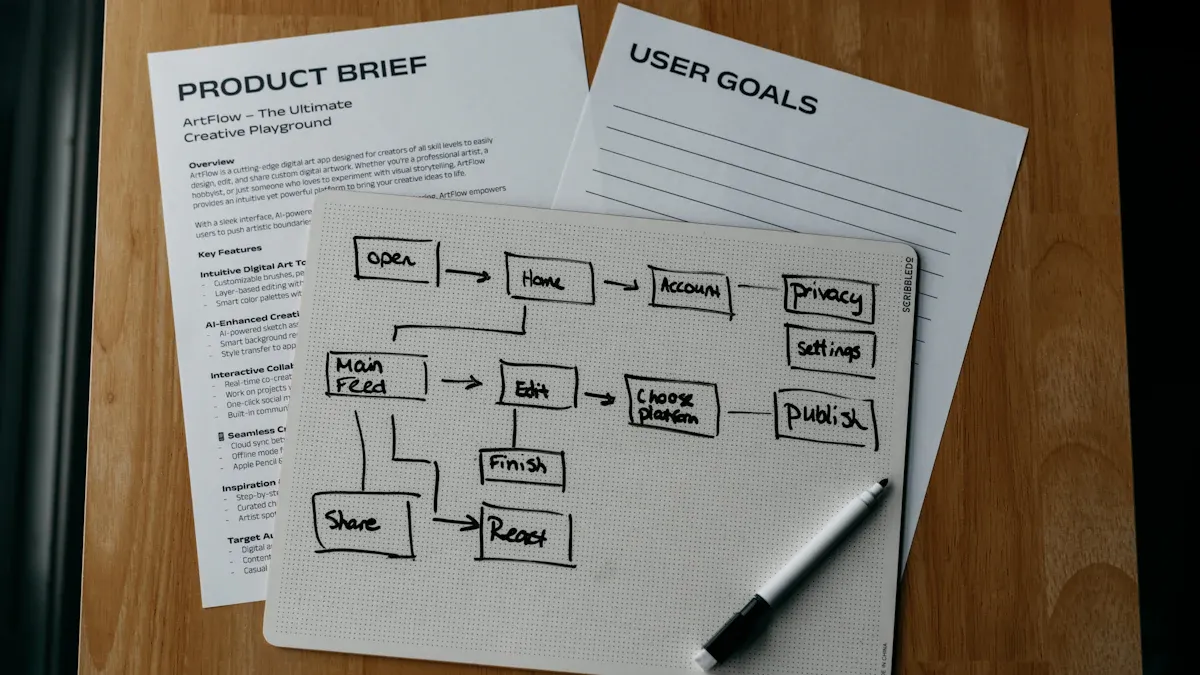
Workflow Structure
When you start building ai workflow automation in n8n, you want a structure that keeps things clear and easy to manage. Begin with a proof-of-concept. This helps you see if your idea works before you spend too much time on it. You can test each step and make changes as you go. This way, you avoid big mistakes and keep your n8n workflow simple.
You can use n8n’s visual editor to drag and drop nodes. This makes it easy to see how your automation flows. Most ai-driven workflows follow a few main stages:
Data collection: Grab data from emails, forms, or APIs.
Data processing: Clean up and prepare the data for ai.
Analysis: Use ai nodes or custom code to analyze or transform the data.
Response generation: Send results to users, dashboards, or other apps.
You can mix pre-built ai nodes, custom code, and connections to cloud or self-hosted models. For example, you might build a chatbot that uses a user interface, an orchestrator node, and a large language model. Some n8n workflows use Retrieval Augmented Generation (RAG) to pull info from a knowledge base and answer questions. You can even connect to vector databases for advanced ai capabilities.
Tip: Keep your workflow stages clear. This makes it easier to fix problems and add new features later.
Modular Design
If you want your ai workflow automation to grow with your business processes, you need to break it into smaller pieces. Modular design means you split your n8n workflow into parts that handle one job each. This keeps your automation tool organized and easy to update.
Here’s why modular design works so well in n8n:
You can read and understand each part quickly. No more tangled messes.
When you need to update an ai model or prompt, you only change one module.
You can reuse common tasks, like sending emails or checking data, in different workflows.
Testing gets easier. You can check one module at a time and spot errors fast.
You can use the Execute Workflow node to call sub-workflows. This lets you group nodes by job and keep your main workflow clean.
Let’s say you have a process automation that checks customer feedback, runs it through ai, and sends alerts. You can make one module for data collection, one for ai analysis, and one for notifications. If you want to change how you analyze feedback, you only update that module.
Note: Modular design helps your ai-powered automation scale. As your business processes grow, you can add or swap modules without breaking your whole n8n workflow.
Data Handling
Handling data right is key for any ai workflow automation. You want your data to stay clean, safe, and ready for ai. Here are some best practices you can follow in n8n:
Set up error triggers to catch and log failures. This helps you fix problems fast.
Use conditional checks to make sure only good data moves forward. Bad data should never reach your ai nodes.
Filter and transform data with Edit Fields or Function nodes. This keeps your data in the right format and cuts down on wasted processing.
Audit your workflows often. Check for old nodes, update them, and keep your documentation fresh.
Write clear notes for each node. Explain what it does, how data moves, and why you set it up that way.
Use version control tools like Git. This helps you track changes and work with your team.
Build your n8n workflow to handle more data as your needs grow. Plan for errors and keep your modules flexible.
Run tasks in parallel when you can. Use batch processing nodes to speed things up. 9. Schedule your automation tool to run at the right times. Don’t overload your system.
Remember: Good data handling keeps your ai workflow automation strong. It protects your business processes and makes your custom workflows reliable.
With these tips, you can use n8n to build ai-driven workflows that handle complex tasks, scale with your needs, and keep your data safe. You get the most out of your automation tool and make your business processes smarter every day.
Security and Privacy
API Key Security
You should treat your API keys like passwords. If you put them in your workflow, they could get out by mistake. Someone might use your keys if they find them. Always use n8n’s credential manager to store your keys. This keeps them safe and not in your workflow steps.
If you run n8n yourself, use environment variables to hide secrets. Add more safety with reverse proxies and network isolation. If you think a key is not safe, delete it in n8n settings right away. Change your keys often to stop problems before they start. The n8n community shares new ways to keep API keys safe.
Tip: Never give your API keys to others. Only let people who need them have access.
Sensitive Data
When you use AI, you may work with sensitive data. You need to keep this data safe at every step. Use the Crypto node in n8n to lock important data in your workflow. Store all credentials in the credentials manager so they stay locked and safe.
You can use things like OAuth 2.0, API keys, or other ways to protect your data. Set up role-based access control so only the right people can see or change data. Connect n8n to your company’s login system for more control. Check your workflows often for security. Keep only the data you need and delete old data fast. Limit who can use your webhook endpoints by setting IP rules. Use service accounts with the least permissions. Always log who looks at sensitive data and use end-to-end encryption when possible.
Store credentials in the credentials manager
Use RBAC and audit logs
Keep data only as long as needed
Note: A healthcare company uses these steps to keep patient data safe and follow HIPAA rules.
Compliance
You must follow rules like GDPR and HIPAA when you use customer data. Self-hosted n8n lets you control where your data is and how you use it. This helps you follow strict laws and keep data private.
You can make workflows that:
Get and record user consent before using their data
Handle requests to see, change, or delete personal data
Hide names or details before using data for analysis or marketing
Delete old or unused data on a schedule
Log every action for audits
Self-hosting lets you set up user roles and strong data rules. You can make sure only the right people see or change data. The n8n visual editor helps you build workflows that react to consent changes or data requests right away. Many companies use self-hosted n8n to keep data private and follow all legal rules.
Callout: If you do marketing, you can make workflows that check consent and update data if someone changes their mind.
Error Handling
Error Nodes
You want your n8n workflow to keep running, even when something goes wrong. Error nodes help you do that. When you use the Error Trigger node, you can catch mistakes from any part of your workflow. This tool lets you handle problems in one place, so you don’t miss anything.
Try using Try/Catch blocks inside loops or batch processing. If one item fails, the tool keeps working on the rest. You can add custom retry logic in a Function node. For example, you might double the wait time after each failed try. This helps when you hit a server error or a rate limit. If you see a 429 or 5xx error, you can tell the tool to try again. For 400 or 401 errors, you might send the data to a Dead-Letter Queue. This way, you don’t lose important data, and you can review failed items later.
Tip: Use Dead-Letter Queues to save failed data for review. You can set up a separate workflow or log the data in a tool like Airtable.
Logging & Alerts
You need to know when your tool runs into trouble. Good logging and alerts help you fix problems fast. Set up a scheduled trigger to check your tool every few minutes. Use an HTTP Request node to pull server data, like CPU usage, and log it in a database. If something looks wrong, send an alert to your team on Slack or by email.
You can also connect your tool to services like Alertmanager or Prometheus. When they spot a spike in errors, they send data to your workflow. Your tool can then pull logs, analyze them with an AI model, and send a detailed message to your team. This message can include the problem, the root cause, and even steps to fix it. With this setup, you spot issues early and keep your data safe.
Monitor success rates of AI calls with logs and alerts.
Use conditional checks to keep your tool running smoothly.
Fix webhook delivery by checking setup and credentials.
Rate Limits
Most AI APIs set limits on how much data you can send or how many times you can use the tool each day. If you go over, your tool might stop working or cost more money. You should design your workflow to watch for these limits.
Add error handling nodes that alert you when an API call fails because of a rate limit. You can use scheduling to spread out your data requests. Batch processing helps you send data in groups, not all at once. Always check your tool’s usage and plan ahead. If you see you’re getting close to a limit, slow down your workflow or run it at a different time.
Note: Forecast your tool’s API usage and monitor it often. This keeps your data flowing and your costs under control.
Performance & Scalability
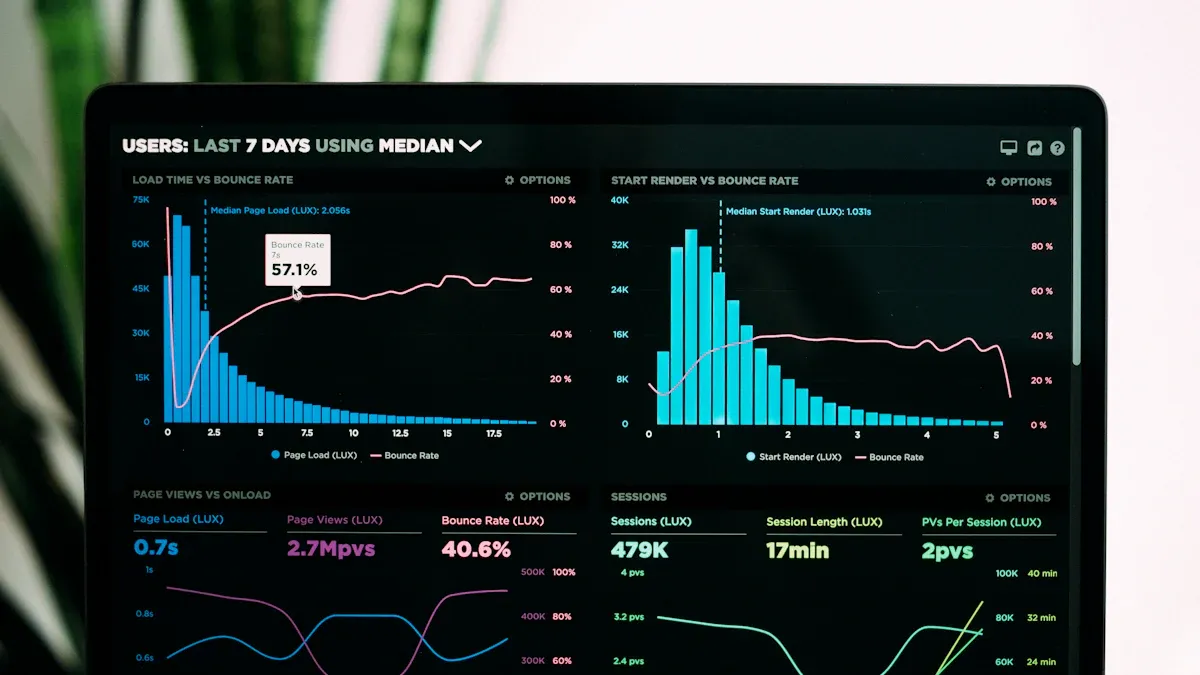
Speed Optimization
You want your ai workflow automation to be quick and smooth. First, check your workflow logs for slow spots. Look at the start and end times for each node. Sometimes, one node can slow down everything. Use machine learning to find odd delays in your ai nodes. Draw out your workflow to see which parts take the most time.
Here are some ways to make things faster:
Swap slow or basic nodes for faster ones.
Change your workflow to use batch processing or run steps together.
Take out extra filters and routers that do not help.
Make data smaller before sending it to ai nodes.
Delete old or unused paths that slow things down.
Watch your ai workflow automation often. Checking it helps you find new slow spots as your ai gets better.
Tip: Test your workflow after every change. Even small changes can make it much faster and better.
Large Data Sets
Working with large data sets in ai workflow automation can be hard, but n8n has tools to help. Use nodes to break big jobs into smaller steps. Batch processing and running steps at the same time help you move lots of data without slowing down.
Use 'Split In Batches' and 'Merge' nodes to handle data in pieces.
Filter and change data early so you do not move extra data.
Link ai agents for hard jobs, letting each agent do one part.
Save data you use a lot to make things faster.
Use webhooks to start workflows only when needed.
Make database searches better to keep things quick.
Plan your ai workflow automation so it can grow with your business. Good data handling keeps your automation strong and ready for more work.
Scaling Workflows
When your needs get bigger, you must scale your ai workflow automation. Start by setting clear goals for each ai agent. Use a gatekeeper pattern, where one main ai agent gives jobs to smaller agents. This way, you can add new skills without changing everything.
Give each agent a special job, like sales or support, to help more.
Use n8n’s flow control nodes to send data and handle hard automations.
Choose smaller ai models for easy jobs and big models for tough ones.
Add steps for people to approve things in your business.
Watch ai choices and update your workflow often to keep up with new ai.
Use business features like role-based access and audit logs for safe scaling.
Note: Keep making your ai workflow automation better. Checking and updating it helps you use new ai models and keeps your automation working well.
Maintenance & Updates
Version Control
It is important to keep your n8n workflows neat and simple. Version control lets you see every change you make. You can use GitHub to save your workflows and look at updates. This helps you find mistakes and fix them fast. If something goes wrong, you can go back to an old version. Here are some ways to use version control:
Aspect | Description |
|---|---|
Version Control | Save changes, make new workflows, and spot changes by comparing nodes. |
GitHub Integration | Save workflows, make commit messages, manage branches, and get workflows. |
Workflow Comparison | Compare side-by-side, see changes, check differences, and make sure JSON is correct. |
Best Practices | Write down workflow changes, use small parts, handle errors, and check often. |
Write down what you change in each workflow. This helps your team know what is new and why. Using version control keeps your automation strong and easy to trust.
Updating AI Models
AI models get better all the time. You should update your models often for the best results. Do not wait for problems to happen. Check your AI models often and test them in real jobs. Change settings to fit your needs and use the newest features. Here are some tips:
Change settings to make results better.
Use your AI agents in real tasks.
Make prompts and settings fit your needs.
Updating your models often keeps your automation ready for anything new.
Testing
Testing makes sure your workflows do what you want. You can set up tests that run every 30 minutes. Save the test results in a database to see what happened. Use Google Sheets for reports and Slack for alerts. If something fails, you get a message right away. Good testing uses retry steps, live checks, and strong error handling. You can watch your workflow as it runs and fix problems fast. Testing helps you trust your automation.
Tip: Use logs and workflow maps in n8n to find and fix problems. This makes it easier to solve issues.
Workflow Automation Tools
Community Resources
You do not need to make every n8n workflow by yourself. The n8n community has a big library of tools, templates, and guides. You can find ready-made workflows for many ai jobs. These templates help you set up ai automation quickly. If you want to automate support, summaries, or data checks, there is a template for you.
The n8n forum and Discord are good places to ask for help. You can share your own project or get advice from others. Many users post their favorite ai tips and ways to make workflows better. You can also look at the n8n docs for step-by-step guides. These resources save you time and help you avoid mistakes.
Tip: Start with a template and change it for your needs. This makes your automation stronger and easier to use.
Combining Tools
You can do even more by using n8n with other ai tools. LangChain is a top pick for advanced ai jobs. It acts like the brain, figuring out what users want and picking the right tool. n8n then does the actions, making your workflow smart and able to talk with users.
Here is how you can use these tools together for real jobs:
Use LangChain as the main chat tool. It finds out what the user wants and picks the best tool.
Let n8n do the tasks. It updates your CRM, sends emails, or saves data.
Keep workflows in small parts. Separate the chat from the tasks. This makes it easy to grow your automation.
Use nodes like Chat Trigger, AI Agent, and Simple Memory to keep track of chats and manage talks.
Connect to data sources like GitHub or vector databases for better summaries and finding data.
Build ai automation for support, getting leads, or making document summaries.
Run workflows on WhatsApp, Slack, and email for many ways to reach people.
A real example shows a company using n8n and LangChain to answer customer questions from many places. LangChain understands the question, n8n updates the CRM, and the workflow sends a reply. This setup helps customers and keeps your automation tool ready for the future.
Note: Always watch your workflows for errors and keep your tool safe. Good error checks and performance tests help your ai apps work well.
You can make your n8n automation better by starting with easy ai workflows. Build your workflow step by step. Many teams get more work done by linking data from sales, marketing, and analytics. Use sub-workflows for jobs you do often. Always check your ai outputs before moving on. Keep your data tidy and watch your workflow. Join the n8n community to learn new tips. When you keep making changes and share your work, your automation stays strong. Your workflow will also keep up as things change.
Quick-Reference Checklist:
Move big jobs into sub-workflows to make things faster
Keep your data safe and current
Watch, test, and update your automation a lot
Join the n8n community for help and new ideas
Stay curious and keep making your n8n ai automation better. You will get better data, easier workflows, and more wins every day.
FAQ
How do you start with AI integrations in n8n?
You can start by picking a pre-built AI node, like OpenAI or LangChain. Drag it into your workflow. Try a simple test first. This helps you see how the AI works before you build more steps.
What should you do if your AI workflow fails?
Check your logs for errors. Use the Error Trigger node to catch mistakes. You can set up alerts to get notified right away. This way, you fix problems fast and keep your workflow running.
Can you use more than one AI tool in a single workflow?
Yes! You can mix different AI nodes in one workflow. For example, use OpenAI for text and another tool for images. Just connect the nodes in the order you want.
How do you keep your API keys safe in n8n?
Always store your API keys in the n8n credential manager. Never put them directly in your workflow. If you run n8n yourself, use environment variables for extra safety.
See Also
Top Eight No-Code AI Builders Ideal For Startups
Bolt.New Review: Should You Choose This AI Builder?
Twelve Methods To Integrate AI Into SaaS In 2025