How to Get Started with Claude Code for Developers

You can start using claude code by putting it on your terminal. Then, connect it to your project files. This tool uses ai to help you write code. It also helps you edit and search code easily. Many developers like using the terminal. It helps them work faster and make fewer mistakes. Industry trends show that automation and smart terminals help teams. They let teams work quicker, make fewer errors, and handle code better. With claude code, you get agentic coding support. This makes learning claude code easier and more useful.
Modular and scalable workflows help you change your code projects as they grow.
Automation with ai makes your code safer and helps you watch changes in your code.
Note: You need an Anthropic Pro plan and a working terminal to begin.
Key Takeaways
Start Claude Code by getting tools like a terminal, Node.js, and an Anthropic Pro plan. These tools help you use AI features.
Type simple commands in the terminal to write, change, search, and check your code with AI help. This saves time and helps you make fewer mistakes.
Keep your API keys and sessions safe by storing keys in a safe place. Use strong security steps to manage your sessions.
Use tools like Playwright MCP and GitHub Actions to test and automate your work. This makes your work faster and your code better.
Use good habits like keeping code neat, giving clear AI instructions, using version control, and joining forums for help.
Claude Code Setup
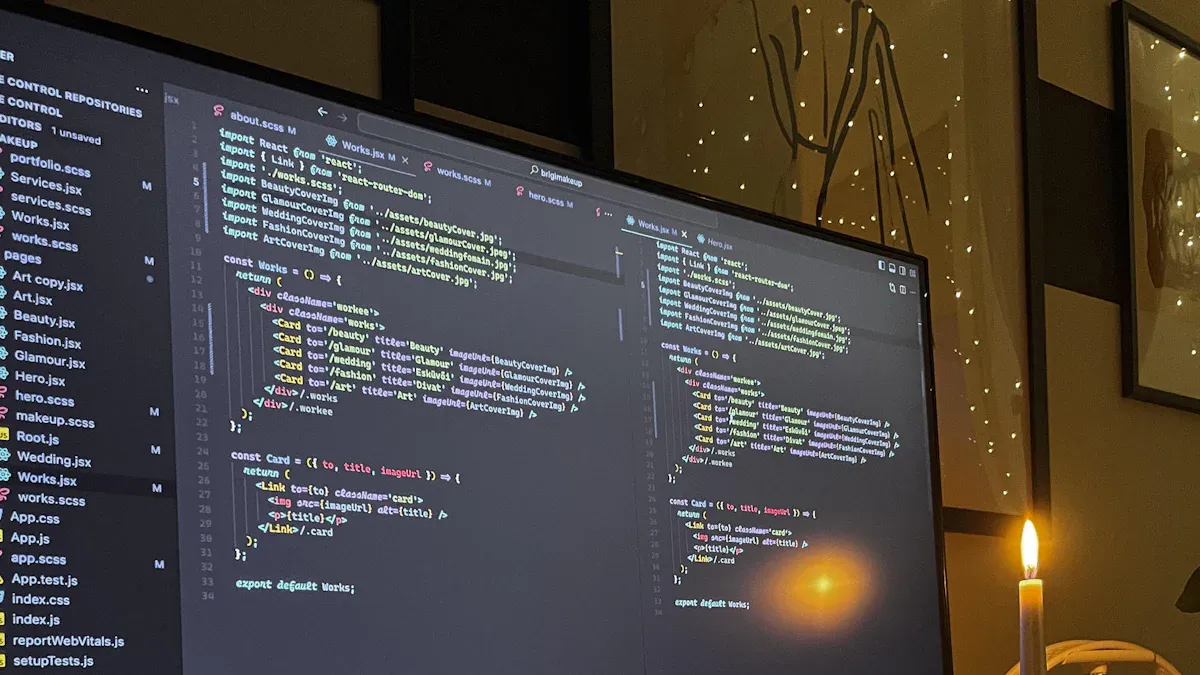
Requirements
Before you start, make sure your system meets the basic needs for claude code. You need a computer with a terminal. Most developers use Windows, macOS, or Linux. If you use Windows, you should install Windows Subsystem for Linux (WSL). This helps you run Linux commands on your computer.
Here is a table that shows the main requirements and why they matter:
Requirement | Why It Matters |
|---|---|
Terminal (WSL, macOS, Linux) | Lets you use claude code directly in your command line. |
Anthropic Pro Plan | Gives you access to the AI features. You need at least $5 in credits to start. |
Internet Connection | Allows claude code to connect to Anthropic’s servers and process your code. |
Node.js and npm | Needed to install claude code globally and run it from the terminal. |
Git | Helps you manage your code and work with version control. |
Tip: Many users rate the security of claude code highly. Using read-only API keys can reduce security risks by over 80%. Always review your code before you deploy it.
Install
You can install claude code by following these steps. Many developers have used this process and found it reliable.
If you use Windows, open PowerShell as an administrator and run:
wsl --installRestart your computer if needed. If you see an error about execution policy, run:
Set-ExecutionPolicy -Scope CurrentUser UnrestrictedThen try again.
Install Ubuntu on WSL. You can do this from the Microsoft Store or by using the command line.
Make sure you have Node.js and npm installed. You can check by running:
node -v npm -vIf you do not have them, download from the official Node.js website.
Install claude code globally with npm:
npm install -g claude-codeSet up your Anthropic account. Add at least $5 in credits to your account. This is needed to use the AI features.
Authenticate claude code. Log in to the Anthropic Console and follow the prompts to enter your authentication code in the terminal.
Try some basic commands to get started:
/help /cost /bug /exit /undo /clear
Note: You do not need a graphical interface. You can do everything in the terminal.
Configure
After you install claude code, you should configure your environment for the best results. Good configuration helps you work faster and keeps your code safe.
Set WSL 2 as your default version for better speed:
wsl --set-default-version 2Adjust your
.wslconfigfile to control memory and CPU use. This can help your computer run smoothly.Use built-in commands like
/initto create project files and/reviewto check your code.Make sure your terminal supports multi-line input and ANSI colors. This makes it easier to read and write code.
Give clear and detailed instructions when you ask claude code to help. This helps the AI understand your project.
Work in small steps. Start with simple code, then add more features, tests, and documentation as you go.
Use Git to track changes and keep your code organized.
Callout: Developers who follow these steps see faster onboarding and fewer bugs. Benchmarks show that claude code can solve almost 90% of issues on the first try. Security settings in your configuration can prevent most unwanted code changes.
You can also connect claude code with Visual Studio Code or use Git worktrees to run more than one instance at a time. This helps you manage big projects and keep your workflow smooth.
Authentication
API Keys
You need an API key to use claude code with your projects. This key acts like a password for your code tools. You can get your API key from the Anthropic Console after you set up your account. Never share your API key in public places or put it directly in your code files. Instead, store your API key in an environment variable. This keeps your code safe and private.
Here is a simple way to set your API key in your terminal:
export ANTHROPIC_API_KEY=your_api_key_here
You should also limit what your API key can do. Give it only the permissions your code needs. Change your API key often to lower the risk of someone else using it. Many companies have learned that good API key management stops unwanted access and keeps costs down. For example, a healthcare group used secure API keys to build a chatbot that helped patients faster. A bank used API keys to automate tasks, saving money and making customers happier.
Tip: Do not hardcode your API key in your code or upload it to public code repositories. Always use secure storage.
Session Management
When you use claude code, you start a session each time you connect. Good session management keeps your code and data safe. Always use strong, random session secrets. Make sure your session ends when you log out. Never store session secrets in places like local storage, which can be unsafe.
Follow these best practices for session management:
Use secure cookies with tags like Secure, HttpOnly, and SameSite.
Never let your session switch to an insecure connection.
Regenerate session IDs after you log in or change your password.
Set your sessions to expire after a short time.
Watch for strange activity in your sessions.
These steps help protect your code from attacks and keep your work private. You can also end your session at any time to stay in control.
Using Claude Code
Commands
You can use many commands to work with your code in the terminal. These commands help you write, edit, and manage your projects. When you use the main commands, you get help from an ai coding assistant that acts like a junior developer. You give it tasks, and it follows your instructions step by step.
Here are some core commands you will use often:
/edit: Change code in a file or add new code./search: Find code, functions, or comments in your project./review: Check your code for mistakes or improvements./init: Set up a new project or workspace./undo: Go back if you make a mistake./bug: Find and fix bugs in your code./cost: See how much your ai usage costs./clear: Clean up your terminal view.
You can also use commands to generate code for new features or fix problems. The ai helps you plan before writing code, so you get better results with fewer tries. Many teams report that using these commands makes it easier to handle big projects. You spend less time searching and more time building.
Tip: Treat the ai like a junior developer. Give clear instructions and always check the code before you use it.
File Operations
You can read, write, and edit files directly from your terminal. The ai understands your whole project, so you do not need to open each file one by one. This saves you time and helps you avoid mistakes when writing code.
Here is a table that shows how file operations have improved:
Metric | Before | Now | Improvement (%) | What It Means |
|---|---|---|---|---|
25.0% | 80.0% | 220% | More successful file actions, fewer errors. | |
Within-Limit Edit Rate | 21.4% | 64.3% | 200% | More accurate code edits, less fixing needed. |
Regression Suite Pass Rate | 46.9% | 63.1% | 34.5% | More reliable code, fewer test failures. |
Reduction in Reward Hacking | N/A | 80% less | N/A | Fewer unwanted ai actions, better accuracy. |
You can use commands to move, copy, or delete files. The ai checks your changes and helps you avoid breaking your code. You can also ask it to explain what a file does or to summarize changes. This makes it easier to manage large codebases.
Code Search
You can search your codebase quickly with smart commands. The ai looks through all your files and finds what you need. You do not have to remember every file name or function. This helps you find bugs, understand old code, and learn how everything connects.
Many developers say that code search with ai saves time and helps new team members learn faster. Studies show that using these tools can cut ramp-up time for new engineers. You can use structured search modes to plan big changes or refactor code safely. The ai uses advanced methods to give you a clear view of your project, even if it is very large.
Claude Opus 4 and Sonnet 4 models score over 70% on industry tests for handling big codebases.
Teams using these tools see better productivity and higher code quality.
AI-assisted refactoring can reduce the time to find and fix problems by about 60%.
Note: The ai can handle complex projects, but you should always review its work. Think of it as a helper that needs your guidance.
You can use code search to:
Find where a function is used.
Track changes across many files.
Get summaries of large sections of code.
Plan updates or bug fixes with less effort.
Using these features, you can manage even the largest projects with confidence. The ai helps you focus on building new things instead of getting lost in old code.
Integration and Automation

Using Playwright MCP
You can make your testing better by using playwright mcp. This tool lets you open a browser and run tests right away. You do not have to write new code for each test. You use ready-made tools that work with the playwright mcp server. This setup makes your tests easier to change and keep working.
Here is a table that shows how your work gets better with Playwright MCP:
Feature | Without Playwright MCP | With Playwright MCP |
|---|---|---|
Integration Complexity | High | Low |
Test Modularity | Limited | High |
Setup Time | Hours | Minutes |
Real-Time Data Access | Manual | Native |
Tool Interoperability | Isolated | Connected |
Security & Privacy | Variable | Local-first by default |
You save time because setup is fast, just minutes. Your tests work better and are safer. Many companies use this way to test faster. They get feedback sooner and make fewer mistakes. Playwright-generated tests help you find problems early. You can fix them before users see them.
Tip: If you use Playwright MCP with AI, you can make and run tests fast. This keeps your code safe and current.
GitHub Actions
You can make your work automatic by using GitHub Actions with your project. This tool does jobs like checking code, making tests, and checking speed every time you add new code. You do not have to do these jobs yourself. The system does them for you.
Many developers use GitHub Actions to save time and stop mistakes. Claude Opus 4 does well on coding tests, so it can do hard jobs in your workflow. When you use automation, you spend less time on boring work. You get more time to build new things. This setup also helps your team work better together.
You can add hooks and scripts to make your workflow do more. This makes your automation easy to change. You can connect other tools or start actions when something happens. Your project stays neat and works well.
Tips and Troubleshooting
Best Practices
You can get the most out of Claude Code by following a few simple tips. Start by keeping your code organized. Use clear folder names and update your project files often. Give the ai clear instructions for each task. This helps it understand your goals and write better code.
Stay active in user forums and support groups. Many developers share their code solutions and help each other solve problems. You can learn new tricks and fix issues faster by joining these communities. People often find that talking with others helps them use the ai more effectively.
Track your project changes with version control. Use Git to save your code at each step. This makes it easy to go back if something breaks. Set up regular code reviews to catch mistakes early. You can also use the ai to review your code and suggest improvements.
Tip: Break big tasks into smaller steps. This helps the ai focus and makes your code easier to manage.
Common Issues
You may run into some common problems when using Claude Code. Here are the most reported issues and how you can fix them:
Failing tests: Sometimes, the code does not pass all tests. Check your test files and make sure your code matches the requirements. Run tests often to catch errors early.
Learning curve: New users may find the commands or ai responses confusing. Start with simple code edits and use the
/helpcommand to learn more.Repetitive or incomplete code: The ai may repeat actions or stop early. Give more details in your instructions and review the code before using it.
Tokenization errors: Large code files can cause problems. Split big files into smaller parts and work on them one at a time.
Session or configuration issues: If the code does not run, check your API key and session settings. Restart your terminal if needed.
A recent evaluation found that about 63% of failures come from real model limits, while 32% can be fixed by changing your prompts or setup. Many users improve their results by updating their code instructions and using community advice. You can find guides and troubleshooting tips in online forums and user groups.
Note: Most problems have simple fixes. Stay patient and use the support resources to keep your code running smoothly.
You have learned the main steps to start mastering claude code. First, set up your environment and install the needed tools. Next, try out the commands and explore file operations. Test different features and see how they fit your workflow.
Join community forums to ask questions and share tips.
Look into automation tools for bigger projects.
Ready to learn more? Share your feedback or explore advanced guides to keep growing your skills.
FAQ
How do you update Claude Code to the latest version?
You run this command in your terminal:
npm update -g claude-code
Tip: Check for updates often. You get new features and bug fixes this way.
Can you use Claude Code with private repositories?
Yes, you can. You connect your private repo using Git. Make sure you set the right permissions for your API key. This keeps your code safe.
What should you do if Claude Code stops responding?
First, restart your terminal. If that does not work, check your internet connection and API key. You can also run /help for more support.
Does Claude Code support multiple programming languages?
Yes, Claude Code works with many languages like Python, JavaScript, and Java. You can switch between projects without changing your setup.
How do you get help if you run into problems?
You can use the /help command in your terminal. You also find answers in user forums or the official documentation.
Community support helps you solve most issues quickly.
See Also
Understanding No-Code Development Costs And Selecting The Best Platform
Best No-Code Platforms For Non-Technical Founders In 2025
Eight Ideal No-Code AI Builders Designed For Startup Success
Essential Developer Tools To Create Cutting-Edge Modern Applications
Creating An Affordable No-Code Full-Stack Web Application Platform