Beginner Tips for Non-Technical Users to Master Cursor
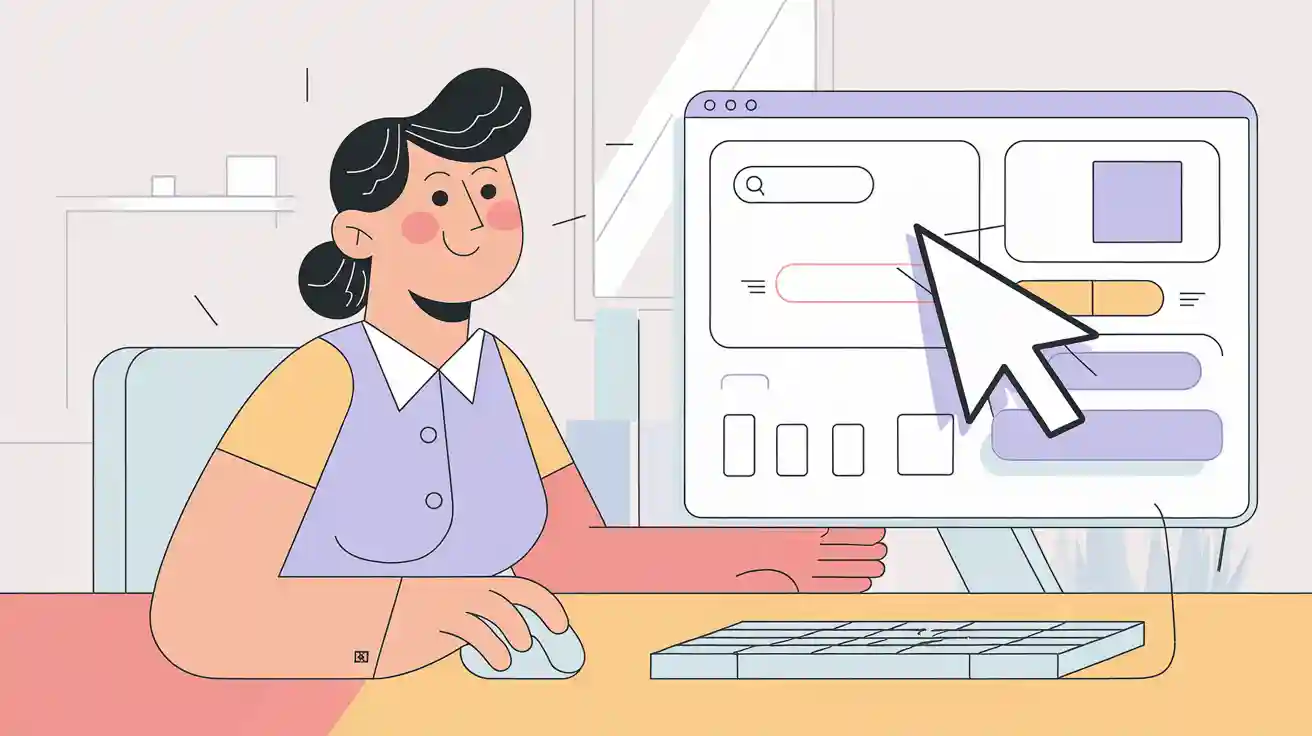
Welcome! You might think cursor is only for expert coders, but that’s not true. You can start using cursor for non-techinical tasks even if you have zero coding background. Many beginners worry about unclear prompts or getting stuck when the ai gives confusing answers. Don’t let that stop you. Cursor lets you use natural language, so you can just ask for help in your own words. One of the best tips is to break your requests into small steps. If you ever feel unsure, remember that many users have the same questions. You’ll find practical tips and a friendly community ready to help.
Key Takeaways
You can use Cursor even if you do not know coding. Just follow easy steps to install and set it up.
You can ask Cursor for help using plain English. Break big tasks into small steps to get better results.
Cursor’s AI assistant helps you write, fix, and make code better. This lets you spend more time on your ideas.
Try out the editor’s tools like the AI chat panel and Composer. These help you build projects faster and solve problems.
Join the Cursor community and read the guides to learn more. You can get help whenever you need it.
Getting Started with Cursor AI

Installation Basics
You can start using cursor on almost any computer. The process feels simple, even if you have never done an installation before. Here’s a quick look at what you need:
Operating System | Supported Versions / Architecture | Minimum RAM | Additional Requirements / Notes |
|---|---|---|---|
Windows | Windows 10/11 (64-bit) | 4GB | Internet required for AI features; installer .exe file; optional PATH addition |
macOS | macOS 10.15+ (Intel & Apple Silicon) | 4GB | Universal .dmg file; security prompt handling; optional command line PATH setup |
Linux | 64-bit AppImage (x86_64 or aarch64) | 4GB | Requires libfuse2 on Ubuntu/Debian; AppImage executable; optional desktop entry creation |
You just download the right file for your system. The installer guides you through each step. You do not need to know any code. Cursor works best with a stable internet connection, so make sure you have that ready before you begin.
Account Setup
Setting up your cursor account takes only a few minutes. Here’s what you do:
Go to the official cursor website and start the sign-up process.
Enter your email address and create a password.
Check your inbox and verify your email to finish the first-time setup.
If you have a promo code, you can enter it now.
Once you finish, you can log in and start exploring the editor.
First Steps for Beginners
After installation and account setup, you are ready to use cursor. Most beginners start by creating a new project folder. You can name it anything you like. Open this folder in the editor. Next, make a simple file, like index.html. Ask the ai to help you build a basic web page. You might say, “Make a profile page with my name and a picture.” Cursor will write the code for you. You can copy it into your file or use the apply button. Try viewing your page in a browser. If you want to change something, just ask cursor in plain language. The editor lets you see changes right away. As you get comfortable, try asking cursor to add more features or style your page. Remember, getting started with cursor ai does not require coding skills. You can learn by doing and asking questions. Cursor helps you every step of the way.
Cursor for Non-Technical Users
Navigating the Interface
When you open cursor for non-techinical tasks, you see a clean editor that feels welcoming. The main dashboard is your workspace for all coding projects. You will spend most of your time in the editor pane. This is where you write, edit, and review code. The AI Chat Panel sits on the side. Here, you can talk to the ai assistant, ask questions, or get help with coding. The toolbar gives you quick access to common actions like saving or undoing changes. You can use keyboard shortcuts like Ctrl + S to save, Ctrl + Z to undo, and Ctrl + Space to get ai suggestions. The file explorer helps you move between files in your project. If you want to try different workflows, you can switch between Agent Mode, Edit Mode, and Ask Mode. These modes help you control how the ai assistant supports your coding.
Interface Element | Purpose |
|---|---|
Main Dashboard | Central workspace for coding projects |
Editor Pane | Main coding area with syntax highlighting |
AI Chat Panel | Direct communication with the ai assistant |
Toolbar | Quick access to frequently used functions |
Using Natural Language
You do not need to know code to use cursor for non-techinical needs. Just type your request in plain English. The ai assistant understands what you want, even if you use simple words. For example, you can say, “Make a page with my favorite colors,” and the ai will build it for you. The ai-first code editor looks at your whole project and gives answers that fit your context. You can ask the ai assistant to explain code, fix errors, or add new features. Cursor lets you use @ to point to files or code, and you can even add images or web searches for more context. This makes your workflow smooth and easy.
Tip: If you ever feel stuck, just ask the ai assistant for help. It can explain what each part of the editor does or guide you step by step.
Writing Effective Prompts
Getting the best results from cursor for non-techinical users means writing clear prompts. Start with a simple question or task. Use natural language and avoid technical words. If your task is big, break it into smaller steps. You can use numbered lists or headings to organize your request. For example:
1. Make a landing page for my project.
2. Add a section with my photo and a short bio.
3. Style the page with blue and white colors.
Tell the ai assistant what you want it to do, and give any limits, like “Keep the code under 50 lines.” If you want the ai to act on its own, say so in your prompt. You can also use the /Generate Cursor Rules command to set up special rules for your project. The more clear and organized your prompt, the better the ai features will work for you.
Note: Remove extra details that do not matter. Focus on what you want the ai assistant to do. This helps cursor give you the best coding help.
Step-by-Step Guide for Beginners
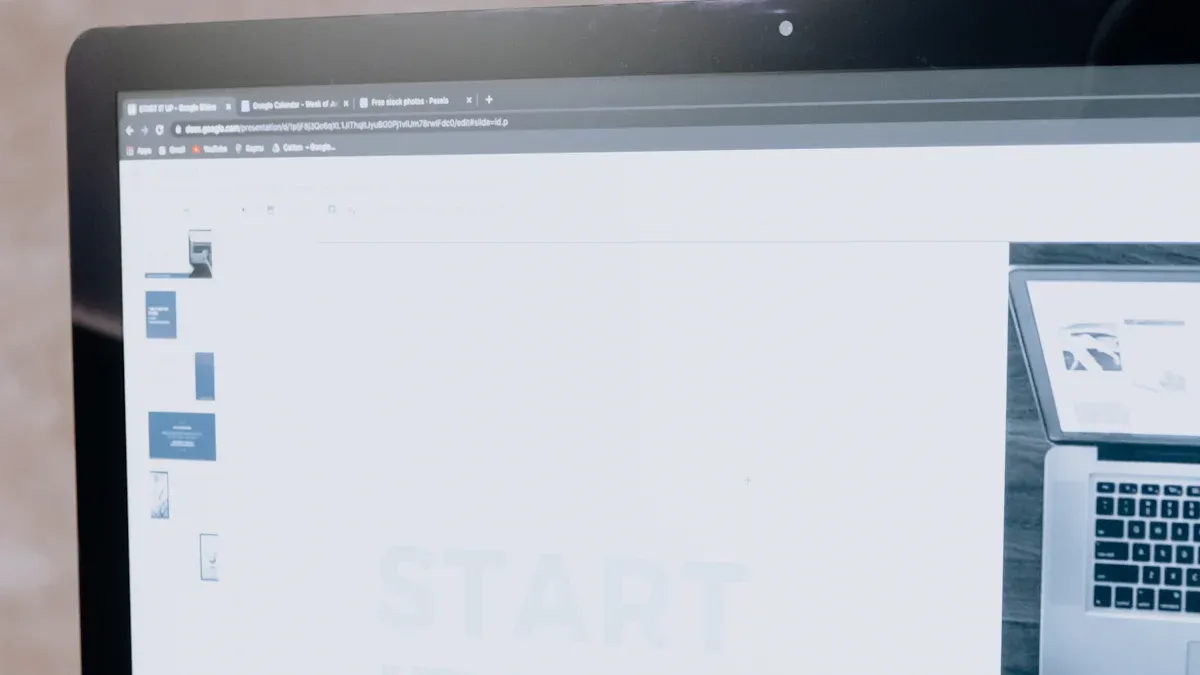
Beginner Tasks
You might wonder what you can actually do with cursor if you have no coding experience. Let’s look at some beginner-friendly tasks that show how powerful the editor and ai can be for you.
Ask Questions and Get Code Suggestions
Open the ai chat panel in the editor. Type your question in plain English, like “How do I make a button that changes color?” The ai assistant will suggest code you can use right away. You don’t need to know any coding to get started.Use Composer to Build Projects Fast
PressCTRL+SHIFT+Ito open the Composer feature. Tell cursor what you want, such as “Create a landing page with my name and a contact form.” Composer will generate all the files you need. You can review and apply them in the editor.Fix Bugs and Add Features
If something doesn’t work, just describe the problem to the ai assistant. For example, say “The button doesn’t change color when I click it.” The ai will help you fix it. You can also ask for new features, like “Add a section for testimonials.”
Tip: You can build a working app or website without writing code yourself. The ai and editor do most of the heavy lifting, so you can focus on your ideas.
Building with AI Assistance
Let’s walk through a step-by-step guide for beginners to build a simple project using cursor. This process helps you improve your workflow and boost productivity, even if you’re new to coding.
Start with a Clear Idea
Draw a simple sketch or write a description of what you want. For example, “A homepage with my photo, a welcome message, and links to my social media.” This helps the ai assistant understand your goal.Break Down the Project
Divide your project into small parts. You might start with just the homepage, then add a contact form, and later a gallery. This makes each step easier to manage in the editor.Write Detailed Prompts
In the ai chat or Composer, give clear instructions. For example:1. Make a homepage with my photo and a welcome message. 2. Add a blue background. 3. Include links to my Instagram and Twitter.The ai will generate code for each part. You can review and apply these changes in the editor.
Review and Test
Always check the code before saving. Use the preview feature in the editor to see how your site looks. If something isn’t right, ask the ai assistant to fix it.Iterate and Refine
Don’t worry if it’s not perfect the first time. Adjust your prompts and try again. The ai learns from your feedback and gets better at helping you.
Note: Composer can handle multiple files at once, so you can build bigger projects faster. Just remember to include all your files as context for the ai.
Troubleshooting
Everyone runs into problems, even with a smart editor like cursor. Here are some common issues beginners face and how you can solve them:
Confusing the AI Pane and Composer
The ai chat panel helps with one file at a time. Composer can change many files at once. If you want to build or update several parts of your project, use Composer for better results.AI-Generated Code Breaks Something
Sometimes, the ai might make a mistake and break your project. Save your work often. You can use Git or just make a backup of your project folder. This way, you can go back to a working version if needed.Missing Context Causes Errors
If the ai doesn’t see all your files, it might make mistakes. Always include every file the ai needs. You can turn on the “long context chat” feature in settings to help the ai assistant see more of your project.Too Many Changes at Once
Large projects can get messy. Break them into smaller modules. Use Composer sessions for each part, and keep your prompts focused. Attach a notepad with your project goals to the Composer context. This keeps the ai on track. If your Mac starts slowing down during larger builds or testing sessions, it might be time to explore how to speed up Mac using CleanMyMac to keep your system running efficiently while you workDebugging and Autocomplete
Use the built-in autocomplete and debugging tools in the editor. These features help you spot errors quickly and fix them with help from the ai assistant.
Pro Tip: Commit your code often. This creates checkpoints, so you can always roll back if something goes wrong. Ask cursor to explain any part of your project you don’t understand. This helps you learn and makes your workflow smoother.
By following this step-by-step guide for beginners, you can use cursor and the editor to build real projects, solve problems, and improve your workflow. The ai and assistant features make coding easier, even if you’re just starting out. With practice, you’ll see your productivity grow and your confidence soar.
Getting Support and Growing Skills
Community Resources
You never have to learn alone. The Cursor Community Forum is a lively place where you can ask questions, share your progress, and get help from other users. Many beginners join the forum to find answers and connect with others who are also learning. You will find step-by-step guides, video tutorials, and even plugins that make your projects easier. If you want to explore official resources, check out the documentation and guides on the Cursor website. These resources give you the best tips for getting started and solving problems.
Cursor Community Forum: https://forum.cursor.com/
Plugins and extensions shared by the community
Tip: Don’t be shy about asking questions. The community loves to help new users!
Learning Best Practices
Learning with Cursor feels like having a mentor by your side. You can start with a beginner’s guide or watch video tutorials that walk you through each step. Many users find that learning by doing helps them understand faster. Try to learn programming concepts as you go. When you use the AI, it will not just give you answers—it will help you learn how things work. Over time, you will notice that you depend less on the AI and start to solve problems on your own. This approach builds your confidence and helps you grow.
Learning Resource | What You Get |
|---|---|
Beginner’s Guide | Simple steps for new users |
Video Tutorials | Visual walkthroughs and examples |
Community Forum | Answers, tips, and shared projects |
Next Steps
Ready to take your learning further? Start by exploring more features in Cursor. Try reviewing your code with the AI and see the feedback it gives. Practice breaking your projects into smaller parts and use the AI to check your work. Always review the suggestions and decide which ones to use. As you get better, you can try bigger projects and even help others in the community. Remember, learning is a journey. The more you practice, the more you will grow. Keep exploring, keep asking questions, and soon you will feel right at home with Cursor.
You can start your learning journey with cursor today. Progress comes with practice, so don’t worry if things feel tricky at first. Many users find that learning new skills takes time, and you will get better every day. Try breaking big projects into small steps and use the ai chat to guide your learning.
Join the community to share your learning wins and ask questions.
Review suggestions from ai before using them to boost your learning.
Stay motivated by connecting your learning to real goals.
Remember, you have support at every step. With steady learning, you will master cursor and feel proud of what you create.
FAQ
How do I reset my Cursor project if I make a mistake?
If you mess up, don’t worry! You can use the undo button or press Ctrl + Z to go back. You can also restore a backup if you saved one earlier. Cursor makes it easy to fix mistakes.
Tip: Save your work often to stay safe!
Can I use Cursor on my tablet or phone?
Cursor works best on a computer. You can’t use all features on a tablet or phone right now. For the best experience, try using a Windows, Mac, or Linux computer.
What should I do if the AI gives a confusing answer?
If the AI’s answer doesn’t make sense, try asking your question in a different way. Break your request into smaller steps. You can also ask the AI to explain its answer.
Try: “Can you explain that in simple words?”
Or: “Show me step by step.”
Is Cursor free to use?
Cursor offers a free plan with basic features. You can start for free and upgrade later if you need more advanced tools. Check the Cursor website for the latest pricing and plan details.
Note: You don’t need to pay to try out the basics!
See Also
Maximizing User Experience Through Effective Debounce Techniques
Essential Tips And Free Tools For Product Prototype Design
Stepwise Process To Create An AI Chatbot Using RAG