Practical Tips for Using Gemini CLI in Real Projects

You can make your coding faster and more correct with gemini cli. It is a strong open-source ai helper for your terminal. You can use gemini right in your terminal. It works well with Google Cloud. Gemini cli is very good at making code and solving math problems.
Benchmark / Task | Gemini 2.5 Pro Performance | Comparator (Claude 3.7 Sonnet / Others) | Notes / Significance |
|---|---|---|---|
WebDev Arena agentic task | +147 ELO (Top Rank) | Claude slightly behind | Makes web apps fast and almost perfect by itself |
HumanEval (code generation) | Claude ~70% pass@1 | Very good at making code, saves time for developers | |
SWE-Bench Verified (agentic coding) | 63.8% accuracy | Claude 70.3% accuracy | Claude is better here because of special thinking mode, but Gemini is close |
Aider polyglot benchmark | 76.9% correctly solved tests | Claude 64.9% | Gemini is second place, better than Claude, and good at many coding languages |
AIME 2024 math competition | ~92% accuracy | Claude 80% accuracy | Gemini is best at hard math problems |
Context window size | Up to 1 million tokens | Claude up to 200,000 tokens | Can work with big code files and many types of input |
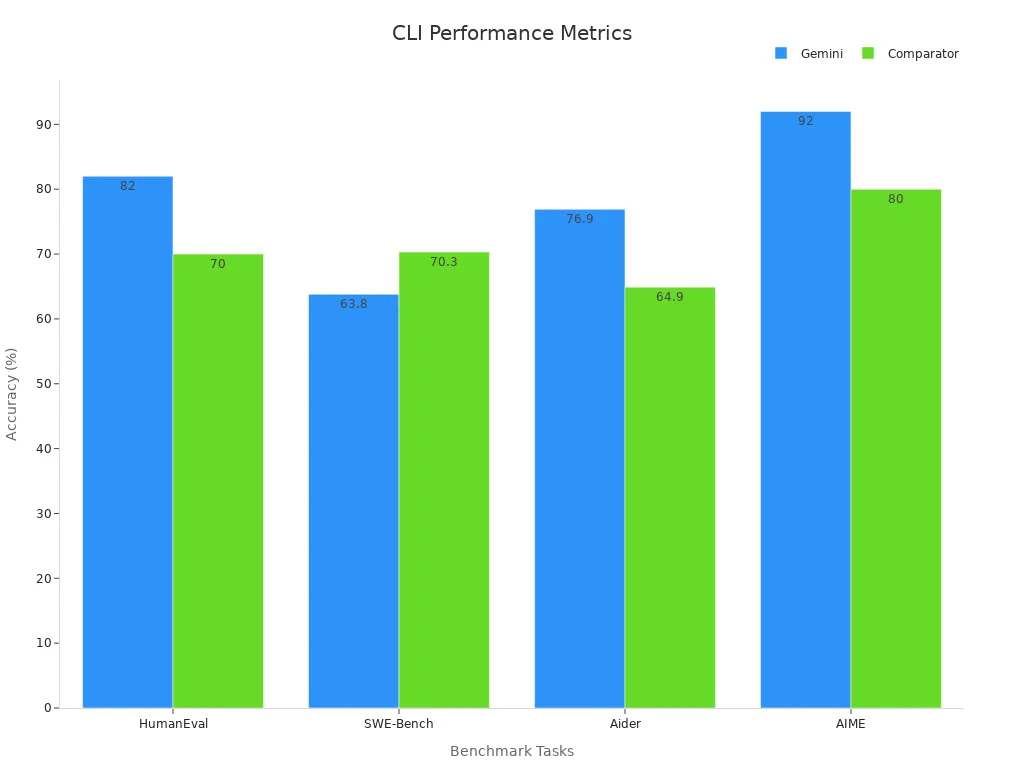
You will see gemini cli do great in real projects. It helps with things like checking school papers and working with big code files. Try these tips now to get more from gemini and your cli work.
Key Takeaways
Gemini CLI is a strong AI tool. It helps you write code. It can solve math problems. It works with big projects fast and well.
You can install Gemini CLI easily. Connect it to Google Cloud with an API key. This lets you use all its features.
Use the GEMINI.md file to tell Gemini about your project’s style. Add your rules too. This helps Gemini give better answers.
Gemini CLI knows your whole codebase. You can ask questions in simple English. This makes coding and fixing mistakes easier.
Use Gemini CLI to do boring tasks for you. This saves time. Join the open-source community for help. This keeps your tool up to date.
Setup
Install Gemini CLI
You can start using gemini cli in just a few steps. First, you need to install gemini cli on your computer. Open your terminal and run the following command to clone the open-source ai terminal assistant from the official GitHub repository:
git clone https://github.com/google/gemini-cli.git
Next, move into the new directory and install gemini cli:
cd gemini-cli
pip install .
You now have gemini cli ready to use. The project is open-source, so you can check the code or even help improve it. You can find more details and updates on the official git page.
Tip: You can use gemini cli for free with some usage limits. Check the GitHub README for the latest information.
Authentication
To use gemini cli, you need to set your GEMINI_API_KEY. This key lets gemini connect to Google Cloud and use its AI features. You can get your API key from the Google Cloud Console. After you have your key, set it in your terminal:
export GEMINI_API_KEY=your_api_key_here
You only need to do this once per session. Now, gemini cli can talk to Google Cloud and help you with your projects.
Environment
You should set up your environment for the best experience. Make sure you have Python 3.8 or higher. You also need git installed, since gemini cli uses git commands to work with your codebase. If you use virtual environments, activate one before you install gemini cli. This keeps your setup clean and avoids conflicts.
Note: If you run into problems, check your Python and git versions. Update them if needed.
Configuration
New Project
You can start a new project with gemini cli in just a few steps. First, open your terminal and go to your project folder. Run the following command to initialize gemini in your codebase:
gemini init
This command sets up the basic files you need. Gemini cli will scan your folder and get ready to help you. You do not need to change your code. You can use gemini with any language or framework. If you work on many projects, repeat this step for each one.
Tip: Always run
gemini initin the root folder of your project. This helps gemini cli understand your code structure.
GEMINI.md
The GEMINI.md file is important for your project. Gemini cli creates this file when you run the init command. You can open GEMINI.md and add notes about your project. Write about your code style, main files, or special rules. Gemini reads this file to give better answers.
Here are some ideas for what to put in GEMINI.md:
Project goals
Key folders and files
Coding standards
Special instructions for gemini
You can update GEMINI.md anytime. When you change your project, update this file so gemini stays up to date.
Workflow
You can make your workflow faster with gemini cli. Use natural language to ask gemini questions about your code. For example, you can type:
gemini explain main.py
Gemini will read your code and give you a clear answer. You can also ask gemini to write new code, fix bugs, or review changes. Try these ideas to improve your workflow:
Use gemini to check your code before you push changes.
Ask gemini to help with code reviews.
Let gemini suggest tests for new features.
Gemini cli works with many codebases. You can set up different GEMINI.md files for each project. This helps gemini give answers that fit your needs.
Gemini CLI Usage
Codebase Awareness
You can use gemini cli to learn about your codebase fast. Gemini cli looks through your project and makes a list of your functions, classes, and variables. This helps you find things quickly. You do not have to remember everything about your code. You can ask gemini cli about a function or file, and it will tell you what it does.
Gemini cli has a big context window. It can look at large files and lots of code at once. You can work on hard projects without missing anything important. The Gemini MCP Tool works with gemini cli. It lets you study big files and see how your code is built. You get helpful ideas about your project and can work better with your team.
Gemini cli makes new code match your project style.
You can ask questions about code and get answers right away.
Gemini cli helps you fix code by finding unused variables or wrong types.
The tool makes it easier for you to focus on solving problems.
The list of code updates quickly as you change your code.
Tip: You can set up gemini cli to skip files you do not want to scan. This keeps your project safe and fast.
Natural Language Prompts
Gemini cli lets you talk to your code in plain English. You do not need to learn special commands. You can type what you want, and gemini cli will understand. For example, you can say, "Explain how the login function works," or "Write a test for this class." Gemini cli will read your code and give you a helpful answer.
Gemini cli is good for creative and hard tasks. You can split big problems into smaller steps. This makes your work more clear and correct. The tool remembers your questions, so you can ask more without repeating yourself. Gemini cli also lets you use images and videos as input. This helps with tasks that need more than just words.
Here is a table that shows how natural language prompts help with different jobs:
NLP Task Category | Effectiveness Score (Natural Language Prompting) | Explanation |
|---|---|---|
Creative/Generative Tasks | 10/10 | Natural language prompts are easy and flexible for creative work. |
Simple QA Tasks | 9/10 | Very good for finding information and simple questions. |
Complex Analytical Tasks | 9/10 | Needed for showing hard logic and helping with thinking. |
Multi-step Prompting (Complex Tasks) | 9/10 | Breaking tasks into steps with middle answers makes things much better. |
Single-step Prompting (Complex Tasks) | 4/10 | Not as good, can make mistakes and be confusing. |
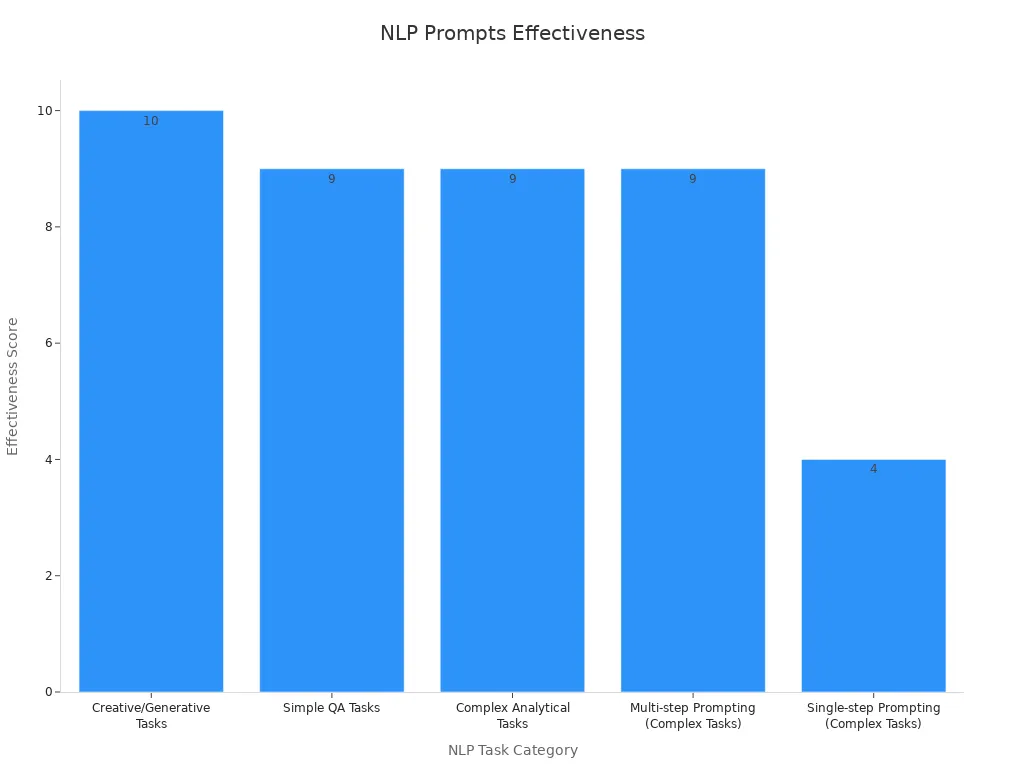
Gemini cli is special because it remembers your chat, even with long code files. You can use it for creative work, fixing code, or math problems. The tool does more than just answer test cases. It makes real code that fits what you need. Studies show that gemini, GPT-4, and Code Llama are best for fixing code and natural language jobs. Gemini cli checks its answers to make sure they are right and useful.
Integration
Gemini cli works well with Google Cloud and other tools. You can use it to manage cloud projects, test APIs, and automate jobs. Gemini cli starts fast, in only 0.8 seconds. This is faster than many other tools. When you run commands, you get answers in about 100–200 milliseconds. The tool does not use much memory, so it works well on most computers.
You can connect gemini cli to Postman collections and Swagger files. This helps you test APIs and manage cloud jobs. Gemini cli works in different places, like development, staging, and production. If something goes wrong, it can undo changes by itself. You can also use gemini cli with big company systems, like SAP and Celonis. The tool adds data tags and keeps your jobs organized.
Gemini cli uses Google’s gemini AI models to give you smart ideas and automate jobs. You can get help with code, cloud work, and even data rules. This makes gemini cli a strong tool for real projects.
Note: You can use gemini cli for both local and cloud jobs. It helps you go from writing code to putting it online, all from your terminal.
Troubleshooting
Common Issues
You might have some problems when using gemini cli. Knowing about these problems helps you fix them fast. Here are the most common errors:
Authentication errors like “API key not found” or “Authentication failed” can stop gemini from working.
Rate limiting errors such as “Rate limit exceeded” may show up if you send too many requests.
Installation problems, for example, “Command not found: gemini,” often mean you should check your setup.
Performance issues, like slow responses or timeouts, can happen with big code files.
If you see these errors, check your API key. Make sure you installed gemini cli the right way. Also, check your network connection.
Automation
Gemini cli uses smart automation to help you fix problems fast. The project has many automated tests and tools. These tests check every part of gemini before new updates come out. You can use built-in commands to run checks and see logs. The system also looks for errors and marks them for review. This means you get alerts if something is wrong, so you can fix it before it gets worse. Gemini cli also lets you replay actions and look at logs. This helps you find out what happened during a problem.
Best Practices
You can keep your work safe and easy by following some best practices:
Always check and test any code that gemini gives you before you use it in your project.
Keep your API key secret and never share it in public code.
Update gemini cli often to get the newest fixes and features.
Join the open-source community to learn from others and share your own tips.
Use the GEMINI.md file to write about your project and help gemini give better answers.
Many developers like that gemini cli is open-source. They say it makes fixing problems easier and safer. The community helps find and fix bugs quickly. Experts also remind you to check AI-made code carefully. By following these steps, you make gemini cli safer and more reliable for your projects.
Productivity

Automation
You can save time by letting gemini cli do tasks for you. Gemini can run things you do a lot, like testing or sending out code. You can put many steps into one command. For example, you can make a script that tests, pushes, and deploys your app. This means you do not have to do each step by hand. You can spend more time on bigger problems.
Gemini cli works with scripts and CI/CD pipelines. You can run commands so scripts finish jobs without you watching. Gemini can also work inside IDEs like VS Code or JetBrains. You do not need to switch between tools. This makes your work faster and easier.
Use scripts to do the same tasks again and again.
Run gemini cli in your IDE for a better workflow.
Use non-interactive mode for CI/CD and batch jobs.
Feature / Metric | Description / Value |
|---|---|
Free-tier token context | 1 million tokens, good for big projects |
Model requests per minute | 60 requests, keeps your work moving |
Requests per day | 1,000 requests, enough for most users |
Automation capabilities | Supports scripts and batch jobs |
Performance | Fast response, detailed output |
Integration | Works with Node.js 18+, multi-file editing, project-wide updates |
Licensing | Apache 2 license, you can inspect and change the code |
Folder Context
Gemini helps you with big codebases by knowing about folders. When you use commands in a folder, gemini cli looks at the files and learns about your project. You do not have to tell gemini where to look. It finds the right files and gives answers that fit your project.
You can skip folders or files you do not want gemini to check. This keeps your project safe and makes scans faster. If you change your code, gemini sees the update and changes its context. This helps you stay neat and work faster, even with big projects.
Tip: Use the GEMINI.md file to tell gemini about your folder setup and special rules.
Declarative vs Imperative
You can use gemini in two ways: declarative and imperative. In declarative, you say what you want, like “Write a test for login.” Gemini does the steps and gives you the answer. This way is simple and saves time.
In imperative, you tell gemini each step. For example, you say, “First, make a test file. Next, write a test for login.” This gives you more control over what happens. Both ways work well in gemini cli. You can pick the way that fits your work.
Declarative prompts are fast and easy for simple jobs.
Imperative prompts give you more control for hard tasks.
Gemini cli keeps track of your session with commands like /stats and /quit. These show how many tokens you used, how long you worked, and how much you saved with cached tokens. You can use these numbers to see how much time and effort gemini saves you.
Resources
Documentation
The official documentation has guides and tips to help you. The docs show how to use gemini for many things. You will find steps for setup, settings, and special features. The documentation tells you how to use commands for profiling, memory, and fixing problems. For example, you can turn on profiling with gemini --profile. You can check memory with gemini --memory-limit. The docs explain how to split big files into smaller pieces. You can process them in groups. This helps you work on big projects without making your computer slow.
Here are some tools and commands you will see in the docs:
Turn on debug mode with
gemini --debug --verboseUse health check scripts to test your setup and API key
Set up response caching to make repeated jobs faster
Check rate limits and fix errors with retry logic
Fix network problems with timeout and proxy settings
You can always look at the docs if you need help or want to learn more. The official GitHub page has code examples, release notes, and a place to report bugs.
Community
You can join the gemini community to learn and share ideas. Many people post questions, answers, and tips in forums and chat groups. The GitHub Discussions page is good for asking for help or sharing new ideas. You can read about how others use gemini in their work. If you find a bug or have an idea, you can open an issue or pull request on GitHub.
The community likes feedback. Your ideas help make gemini better for everyone. You can join live events or webinars to see new updates and best ways to use gemini. By joining the community, you stay up to date and help make the cli better.
Tip: Save the official docs and GitHub page. You will always have quick links to guides, updates, and help from the community.
You can help your project by using gemini daily. Try out new features often with your team. Give feedback to your team and to gemini. This helps gemini get better and release updates faster. Teams that share feedback see more updates and more people use gemini. Check your progress by looking at downtime and how happy users are. Stay involved in the community and keep learning new things. Your ideas help make gemini better for everyone.
FAQ
How do you update gemini cli to the latest version?
You can update gemini cli by running pip install --upgrade . inside the gemini-cli folder. This command gives you the newest features and bug fixes. Always check the GitHub page for release notes.
Can you use gemini cli with private codebases?
Yes, you can use gemini cli with private codebases. Make sure you run it in a secure environment. Keep your API key safe and never share it in public places.
What should you do if gemini cli cannot find your API key?
Check if you set the GEMINI_API_KEY in your terminal. You can use echo $GEMINI_API_KEY to see if it is set. If not, export your key again.
Does gemini cli support multiple programming languages?
Gemini cli works with many programming languages. You can use it for Python, JavaScript, Java, and more. It scans your code and gives answers that fit your project.
How do you get help or report bugs?
Visit the official GitHub page to find help or report bugs. You can also join the community forums to ask questions and share feedback.
See Also
Essential Tools Every Developer Needs For Modern App Creation
How Momen's No-Code Method Solves DevOps Difficulties
What You Should Know About Creating Fullstack Apps With V0