Beginner’s Walkthrough for Using GitHub Copilot

You can get started with github copilot in just a few easy steps. You do not need advanced skills for setting up github copilot. Many developers now use github copilot every day and find it helpful.
33% of developers use github copilot, and 49% use AI coding assistants daily.
87% of users say copilot helps them focus and finish tasks faster.
You will find that guides like this make the process simple. With github, you can boost your productivity and learn new things as you go. I will explain every term clearly, so you never feel lost.
Key Takeaways
GitHub Copilot helps you write code faster. You can also learn while you use it, even if you are new.
You need a GitHub account to use Copilot. You also need a code editor like Visual Studio Code.
It is easy to set up Copilot. First, install your code editor. Then, add the Copilot extension. Last, sign in with your GitHub account.
Look at Copilot’s suggestions before you use them. Test the code to make sure there are no mistakes.
Turn on security features like two-factor authentication. Do not share secrets in your code to keep your work safe.
Get Started with GitHub Copilot
Prerequisites
Before you get started with github copilot, you need a few things ready.
You need a github account.
You need a code editor that works with copilot.
You need a computer that meets the minimum requirements.
For most people, visual studio code is the easiest editor to use. It runs on almost any computer. Here’s what your computer should have:
A processor that runs at 1.6 GHz or faster.
At least 1 GB of RAM.
Less than 500 MB of free disk space.
Tip: Having the right setup makes setting up github copilot much smoother. You will avoid errors and get the best experience.
Create a GitHub Account
You cannot use github copilot without a github account. If you do not have one, go to github.com and sign up. The process is simple. You only need an email address and a password. After you create your account, you can use it to sign in to copilot and other github tools.
Many beginners ask if they need to pay for copilot. You can try copilot for free if you are a student or use a free trial. Later, you may need a paid plan for full access.
Supported Editors
You can use github copilot in several popular editors. Here are the main ones:
Visual Studio Code (most popular and easy for beginners)
Visual Studio 2022 (version 17.10 or later is best)
Eclipse and Xcode (public preview)
Vim and Neovim (with the right versions and plugins)
Question | Answer |
|---|---|
Do you need to use github to get started? | Yes, you need a github account, but you can use copilot in many editors. |
Is copilot just autocomplete? | No, copilot can help with debugging and writing tests too. |
Yes, it helps you learn as you code. |
You now have everything you need for setting up github copilot. With the right editor and a github account, you are ready to get started!
Step-by-Step Guide to Installation
Ready to get started? This step-by-step guide will walk you through everything you need to set up github copilot on your computer. You will learn how to install visual studio code, add the copilot extension, sign in with your github account, and adjust your settings for the best experience.
Install VS Code
First, you need to install visual studio code. This editor works on Windows, macOS, and Linux. Here’s how you can do it:
Download Visual Studio Code
For Windows: Go to the official VS Code website and download the installer.
For macOS: Download the .zip file from the VS Code website.
For Linux: Download the .deb or .rpm package, or use your package manager.
Install Visual Studio Code
Windows:
Run the installer you downloaded.
Accept the license agreement.
Choose where you want to install it.
Pick any extra options you want, like adding VS Code to your right-click menu.
Finish the installation and open VS Code.
macOS:
Unzip the file you downloaded.
Drag "Visual Studio Code.app" into your Applications folder.
You can add it to your Dock for quick access.
Linux:
For Debian/Ubuntu: Open your terminal and run
sudo dpkg -i code_*.deb. If you see errors, runsudo apt-get install -f.For Red Hat/Fedora: Use
sudo rpm -ivh code-*.rpmin your terminal.You can also use your package manager to install VS Code.
Initial Setup
Open VS Code.
Go to settings (File > Preferences > Settings on Windows/Linux, Code > Preferences > Settings on macOS).
Change things like theme, font size, or auto-save to fit your style.
You can add language extensions if you want to code in different languages.
Tip: If you run into problems, try updating your system or restarting your computer. Most issues go away after a quick restart.
Add GitHub Copilot Extension
Now you are ready to install github copilot extension. In most cases, VS Code will prompt you to add the extension when you first try to use copilot features. If not, you can add it yourself:
Open VS Code.
Go to the Extensions view (look for the square icon on the sidebar).
Search for "GitHub Copilot".
Click "Install".
You do not need to download anything extra. The extension installs automatically and gives you access to copilot suggestions and Copilot Chat. If you have a managed github account, you might need to update some settings before signing in.
Note: If copilot does not work after installation, try signing out, reloading VS Code, and signing back in. Make sure you have the latest version of VS Code for the best results.
Sign In and Authenticate
To use github copilot, you must sign in with your github account. This keeps your account secure and links your copilot subscription.
You can sign in using your github username and password. For better security, turn on two-factor authentication (2FA).
If you prefer, you can use Google login, passkeys, or even SAML single sign-on if you have an enterprise account.
Passkeys let you log in without a password and 2FA, making things faster and safer.
For extra protection, use a strong password and a password manager.
Security Reminder: Always enable 2FA on your github account. This helps protect your code and your copilot access.
If you have trouble signing in, try these steps:
Sign out and sign back in.
Reload VS Code.
Make sure you are using the correct github account linked to your copilot subscription.
Configure Settings
After you sign in, you can adjust copilot settings to match your workflow. Each editor has its own options, but here are some common settings you can change in VS Code and other editors:
Editor / Context | |
|---|---|
General | Enable or disable copilot for all languages or just some. Set language allow lists. |
Visual Studio Code | Turn copilot on or off with the Copilot icon. Enable or disable inline suggestions. Change keyboard shortcuts. |
Visual Studio | Go to Tools > Options > GitHub > Copilot. Enable next edit suggestions. Adjust advanced settings. |
JetBrains IDEs | Enable or disable copilot per language. Change how completions show up. |
Network Settings | Set up HTTP proxy or custom certificates if needed. |
You can find these settings in the preferences or options menu of your editor. Try different options to see what works best for you.
Tip: If you run into problems, try disabling other extensions, updating your editor, or reinstalling copilot. Sometimes, clearing your editor’s cache or resetting settings can fix stubborn issues.
Using Visual Studio as an Alternative
If you prefer Visual Studio over VS Code, you can use github copilot there too. Make sure you have Visual Studio 2022 (version 17.10 or later). Go to the Extension Manager, search for "GitHub Copilot", and install it. Sign in with your github account and check your settings under Tools > Options > GitHub > Copilot. If you have trouble, update Visual Studio, clear the ComponentModelCache folder, or reinstall Visual Studio.
With these steps, you are ready to start coding with copilot. You now have the tools and knowledge to make the most of github copilot in your favorite editor.
Using GitHub Copilot

Inline Suggestions
When you start typing code, github copilot jumps in to help. You will see suggestions pop up right inside your editor. These can be single lines or even whole functions. Copilot looks at what you are writing and tries to guess what comes next. It can finish your code, fix small mistakes, and even suggest better names for your variables.
You get real-time code completions as you type.
Copilot can turn your comments into working code.
It predicts your next steps, from a single symbol to several lines.
You can use it in many editors, like Visual Studio Code, JetBrains IDEs, and more.
Tip: If you want to see more suggestions, just press
Tabor use the arrow keys to scroll through options.
Copilot works well with many languages, such as Python, JavaScript, and C#. It helps you learn by showing you how to write code in different ways.
Copilot Chat and Ask Copilot
You can talk to copilot using chat features built into your editor. Just highlight some code and ask, “What does this do?” Copilot will explain it in simple words. You can also ask for help with testing, fixing errors, or even learning how to use a library.
Copilot Chat lets you:
Ask questions about your code or project.
Get explanations, code snippets, or advice on tricky problems.
Preview, accept, or ignore suggestions right in your editor.
Try breaking big questions into smaller ones. For example, instead of asking for a whole app, ask for one function at a time. You can also use chat helpers like @workspace or #file to give more context. This makes copilot’s answers even better.
Note: Copilot Chat can answer questions about SQL, algorithms, or even how to use Visual Studio Code features.
Quick Start Guides
If you want to learn fast, check out the quick start guides for github copilot. These guides walk you through signing up, asking your first question, and exploring more features. You will find guides for different editors, like Visual Studio Code or JetBrains IDEs.
Here are some ways quick start guides help you:
Show you how to set up copilot in your favorite editor.
Give you step-by-step tutorials with real examples.
Link to official documentation and community forums for extra help.
Tip: Many guides include exercises and tips for learning new languages or speeding up your workflow.
You can always find the latest guides and tutorials on the official github copilot documentation site. These resources make it easy to get started and keep learning.
Best Practices and Tips
Review AI Suggestions
When you use Copilot, always check the code it suggests. Treat AI-generated code like code from a stranger. You want to make sure it works and fits your project. Here are some ways to review and edit Copilot’s suggestions:
Write clear issues and prompts. Give details about the problem and what you want to solve.
Keep your project organized. Use good folder names and clear documentation. This helps Copilot give better suggestions.
Use code review tools and automated tests. These tools catch bugs and style problems.
Review Copilot’s pull requests using the session view. This lets you see how Copilot made its choices.
Tip: Never accept code without reading it first. Copilot can make mistakes or suggest code that does not match your intent.
Security and Licensing
Copilot can sometimes suggest code with security risks. It might even copy secrets or passwords by accident. To stay safe:
Never put secrets or passwords in your code. Use secret scanning tools to catch them before you share your code.
Always review Copilot’s code for hidden risks, like strange characters or outside links.
Use peer reviews and static analysis tools to check for security problems.
Tag AI-generated code in your commits so your team knows where it came from.
Licensing can be tricky. Copilot learns from public code, but you cannot always tell where the code came from or what license it had. Some licenses are strict and may not let you use the code in your project. You should not assume Copilot’s code is free to use in any way. When in doubt, ask your team or check with a legal expert.
Improve Results
You can help Copilot give you better suggestions by following a few simple steps:
Write clear and short prompts. Use comments to explain what you want.
Use good names for your files, functions, and variables.
Give examples or show how you want to use the code.
Review and test every suggestion before you use it.
Share feedback on bad suggestions. This helps Copilot get smarter.
Keep your codebase clean and up to date.
Join community forums to learn new tips and tricks.
Note: Your feedback helps improve Copilot for everyone. The more you use it and share your thoughts, the better it gets.
You now know how to set up GitHub Copilot and use its suggestions. You also learned how to check code for quality. Copilot is like an AI helper that writes code with you. It helps you get better at coding and learn new things. Next, try looking at advanced features in official guides. You can join community talks or read more guides to keep learning. Copilot works best if you stay curious and practice often. Keep going—you can do it!
FAQ
How do I start using GitHub Copilot for the first time?
You just need a GitHub account and a supported code editor. Follow the setup steps in this guide. You will see suggestions as soon as you start typing code.
Can I use GitHub Copilot for free?
You can try Copilot for free if you are a student or use the free trial. After that, you may need a paid plan to keep using all features.
Does GitHub Copilot work with every programming language?
Copilot supports many popular languages like Python, JavaScript, and C#. Some languages work better than others. You can check the official docs for a full list.
What should I do if Copilot gives me code that does not work?
Always review and test every suggestion. If something looks wrong, change it or ask Copilot for a new suggestion. You can also use Copilot Chat to get help.
Is unlocking github copilot hard for beginners?
No, unlocking github copilot is simple. You just follow the steps in this guide. You do not need advanced skills. The process is quick and easy.