How to Build a UTM Link Generator with No Code
Introduction: Why UTM Links Matter for Marketing
UTM links are essential tools for marketers looking to track the effectiveness of their campaigns. By appending specific parameters to your URLs, UTM codes help you identify where traffic is coming from—whether it's a social media post, email newsletter, or paid ad. This data is crucial for analyzing user behavior, optimizing ROI, and making informed marketing decisions.
However, generating UTM links manually can be error-prone. With multiple parameters like utm_source, utm_medium, and utm_campaign, it's easy to misformat a URL. That’s where a UTM builder comes in—a tool that simplifies UTM link creation and ensures accuracy.
In this tutorial, we’ll show you how to create your own UTM link generator using a no-code platform, step by step.
Or try the tool below:
Key Component: Conditional Views
Before we dive into building, it’s important to understand the concept of conditional views. This UI component helps you switch between different app states—in our case, the input screen and the generated link screen.
Step-by-Step Guide to Building a No-Code UTM Builder
Step 1: Designing the UI
The app consists of two views:

Input View (Parameter Entry Form)
Use text components and input boxes for these UTM parameters:
Website URL
Campaign Source (
utm_source)Campaign Medium (
utm_medium)Campaign Name (
utm_campaign)Optional:
utm_term,utm_content
Organize them using layout components like views or rows. Add a “Generate Link” button to trigger the next screen.
Generated View (Output Display)
This screen includes:
A title using the text component
A view showing the full UTM link
Two buttons: “Copy to Clipboard” and “Create New”
To generate the UTM link, use data binding to dynamically insert the parameter values into the URL.
Pro tip: For optional fields like utm_term or utm_content, use conditional logic so they are only included if the input is not empty.


Step 2: Adding Frontend Logic
Now that the UI is ready, let’s set up the interaction logic.
Switch Views
In the input view, configure the “Generate Link” button to switch to the generated view.
Action: Switch View → When Clicked → Show Generated View

Copy to Clipboard
For the “Copy” button in the generated view, use the Set Clipboard action and bind it to the generated URL.
Action: Set Clipboard → Value = [Generated URL]

Create New
The “Create New” button resets the app and switches back to the input view.
Action: Switch View → When Clicked → Show Input View

Final Thoughts
By following this tutorial, you've built a simple yet powerful no-code UTM link generator that enhances the accuracy and efficiency of your marketing campaigns. This tool helps eliminate manual errors, standardize your tracking process, and give your marketing team reliable data to evaluate campaign performance.
Want to take it further? You can easily connect your app to a database to store and manage all your generated UTM links—making it easier to track, audit, and reuse them across campaigns.
Ready to build your own?
Try Momen, a no-code platform for launching custom AI-powered tools and automations—no coding skills required.
More UTM Tracking Resources
FAQ
What is a UTM link?
A UTM link is a URL with special parameters that let you track marketing performance through tools like Google Analytics.
Why should I use a UTM builder?
A UTM builder simplifies the process of creating accurate tracking URLs, ensuring consistency and reducing the risk of human error.
Can I build a UTM generator without coding?
Yes, using a no-code platform like Momen, you can easily create a fully functional UTM link generator in minutes.