10 Tools Students Can Use to Design and Create Apps & Games

Have you ever wanted to make your own apps or games but didn’t know how to start? Now, it’s easier than ever for students like you to bring creative ideas to life with a free app maker for students. Simple tools let you design and build apps without needing hard technical skills. These tools not only make things easier but also inspire creativity and build your confidence.
By using these easy platforms, you learn more than just tech skills. You discover how to plan ideas, fix problems, and work with others. A 2019 Gallup study showed that mixing creativity and technology in learning helps students think better and stay interested. Also, trying free app makers for students helps you gain skills useful for real jobs and projects.
So, why wait? Start creating apps today and see what you can do!
Key Takeaways
Students can make apps and games using free beginner tools.
ChatGPT helps plan ideas, making app creation easier.
MIT App Inventor lets students build apps without coding.
Momen adds real-world features for professional-looking apps.
V0 and Appy Pie help students design apps fast and simple.
Figma is great for making app designs and prototypes.
GDevelop and GameMaker are fun tools for making games.
Using these tools teaches skills and boosts creativity for jobs.
Tools for App Creation

ChatGPT for App Design
Feeling stuck while making an app? ChatGPT can help! This AI tool makes brainstorming and planning easier. You can ask it for ideas, scripts, or coding help. It’s like having a smart assistant for your app work.
ChatGPT is great for students because it helps in many ways. Whether it’s designing, coding, or testing, this tool is super useful. Here’s how students use ChatGPT for app tasks:
Task | Usage (%) |
|---|---|
Planning (Ideas, Document Writing) | |
Design (UI/UX, Graphics) | 66.7 |
Coding (Programming, Fixing Bugs) | 80 |
Writing (Stories, Scripts) | 33.3 |
Server Work (API, Backend) | 46.7 |
Security (Data Safety) | 20 |
Testing (Quality Checks) | 26.7 |
Students who use ChatGPT often do better on projects. Studies show it helps improve scores. If you want to get better at building apps, give ChatGPT a try!
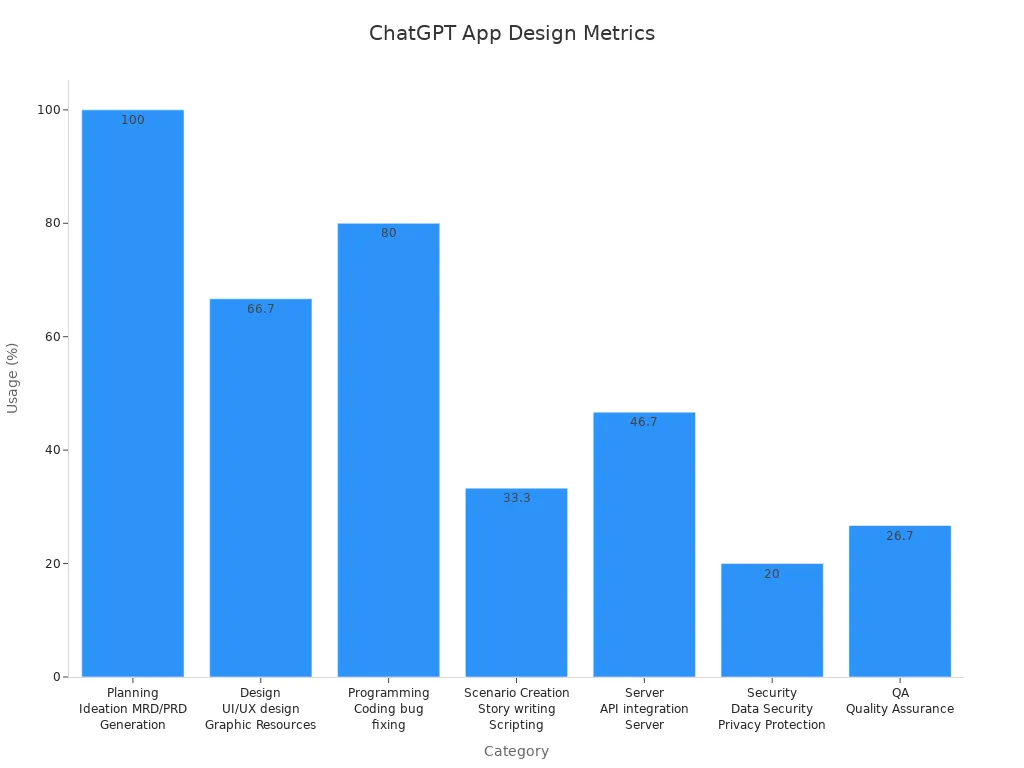
MidJourney for Creative App Concepts
Coming up with new ideas can be tough. MidJourney makes it easier. This AI tool turns text prompts into amazing pictures.
Here’s how MidJourney helps:
Make custom digital art for your app fast.
Design screens, UI parts, and color themes easily.
Speed up idea-making and boost creativity.
Use it for mood boards and brainstorming.
MidJourney is great for students who want unique ideas. It’s like having a digital artist to bring your ideas to life.
MIT App Inventor for Beginner-Friendly App Development
New to app-making? Try MIT App Inventor! It’s a free, easy tool for beginners. You can make apps without knowing how to code.
MIT App Inventor uses blocks you can drag and drop. It’s simple and fun, especially for students starting out. A survey of students using this tool showed:
Category | Details |
|---|---|
Age | |
Gender | Female (8), Male (2) |
Programming Experience | None (3), < 1 year (2), 3-4 years (3), 5+ years (2) |
Block-Based Programming Knowledge | None (3), Beginner (2), Familiar (5) |
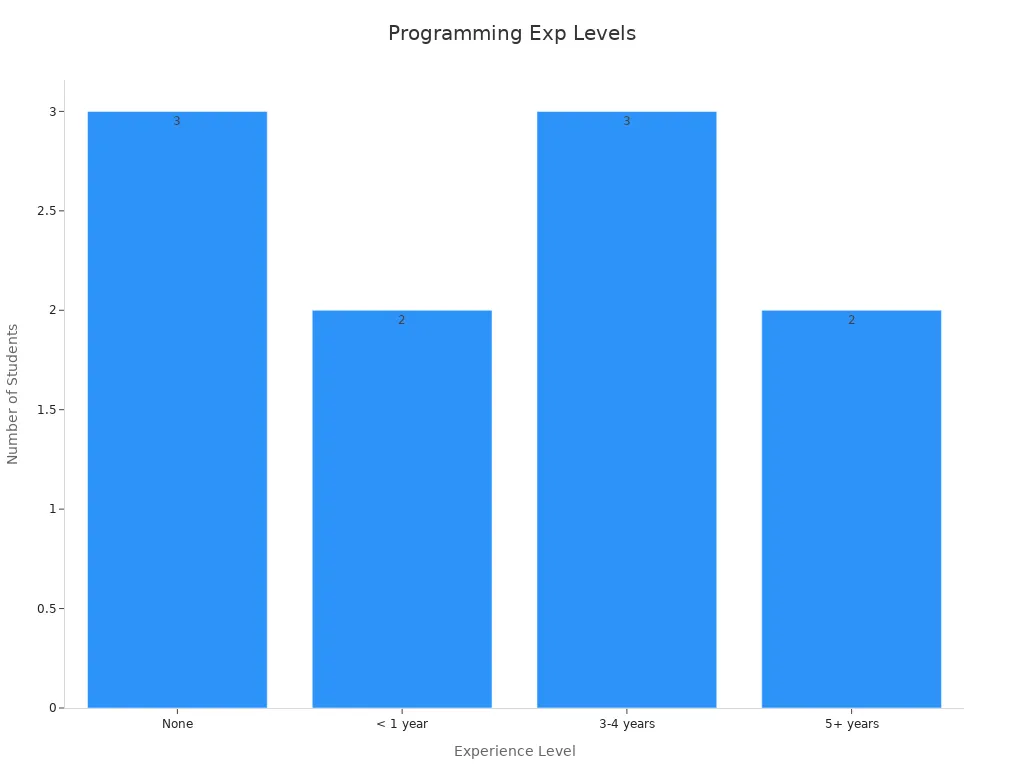
This tool isn’t just for learning—it’s great for real apps too. You can make apps for school, personal use, or small businesses. MIT App Inventor helps you build skills and confidence for your app journey.
Momen for Real-world App Building
If you’re ready to take your app ideas to the next level, Momen is a fantastic tool to explore. It’s designed to help you create real-world apps that look professional and work seamlessly. Whether you’re building apps for school projects or personal use, Momen makes the process smooth and enjoyable.
Here’s why Momen stands out:
User-Friendly Interface: You don’t need to be a coding expert. Momen’s drag-and-drop features make app development simple.
Real-World Features: Add maps, payment systems, and other advanced tools to your apps.
Collaboration: Work with your friends or classmates on shared projects.
All-in-One Platform – From database to frontend to logic—everything lives in one place.
Built-in AI : Add smart features like AI tutors, auto-grading, or chatbots right into your app.
Tip: Start with a small app idea, like a to-do list or a quiz app. Once you’re comfortable, you can move on to more complex projects.
Momen is perfect for students who want to create apps that feel professional. It’s a great way to learn app development while building something you can actually use.
You can also get exclusive education discount, check out here.
V0 as a Free App Maker for Students
Looking for a free app maker that’s easy to use? V0 is a great choice for students. It’s a no-code platform that lets you create apps quickly without writing a single line of code.
Here’s what makes V0 awesome:
Completely Free: You can start building apps without spending any money.
No-Code Development: Use simple tools to design and develop apps.
Templates: Choose from a variety of pre-made templates to speed up your work.
V0 is ideal for students who are just starting out with app development. You can experiment with different ideas and learn how to create functional apps without feeling overwhelmed.
Note: V0 is great for beginners, but it also offers advanced features for when you’re ready to level up your skills.
Appy Pie for No-Code App Creation
Appy Pie is another fantastic no-code platform that helps you create apps effortlessly. It’s designed for beginners, so you don’t need any prior experience in app development.
Here’s how Appy Pie can help you:
Drag-and-Drop Builder: Easily add features like chatbots, forms, and notifications to your apps.
Cross-Platform Development: Build apps that work on both Android and iOS.
Customization: Personalize your app’s design to match your vision.
Appy Pie is perfect for students who want to create apps for school projects, small businesses, or personal use. It’s a powerful tool that makes app development accessible to everyone.
Pro Tip: Use Appy Pie’s tutorials and guides to learn how to make the most of its features.
Figma for App UI/UX Design
Figma is great for designing how your app looks and works. It’s an online tool that makes UI/UX design easy and enjoyable. Even beginners can use it! With Figma, you can make interactive designs, test ideas, and work with others all in one place.
Here’s why Figma is awesome for students:
Interactive Prototyping: Turn your designs into clickable models. This shows how your app will work before building it.
User Feedback: Share your designs to get advice from others. This helps make your app better and easier to use.
Dashboard Design Tools: These tools help you create simple and attractive app screens.
Tip: Use Figma’s free templates to learn quickly and save time.
Figma also lets you check how well your app design works. You can track things like how many users return, how long they stay, and how often they complete tasks.
Metric | What It Shows |
|---|---|
Retention | Tracks how many users come back after their first visit. |
Session Duration | Measures how long users spend using your app. |
Conversion Rates | Shows how many users finish tasks, like signing up or buying something. |
If you want to make apps that look cool and are easy to use, Figma is the tool for you. It’s not just about looks—it’s about making apps people enjoy using.
Lovable for Idea Prototyping
Before building an app, you need to test your ideas. Lovable is perfect for this. It helps you quickly create and test app ideas to see what works best.
Lovable is simple and doesn’t need coding skills. Here’s how it helps:
Fast Prototyping: Quickly turn your app ideas into working models.
Collaboration: Share your prototypes with friends to improve them together.
Feedback-Friendly: Get advice to make your app better before starting the real work.
Pro Tip: Test several ideas with Lovable. This helps you pick the best one before starting a big project.
Lovable is a fun tool for students to try out app ideas. It’s like a playground for testing and improving your creativity. Whether it’s for school or fun, Lovable makes the process easy and exciting.
Tools for Game Creation
GDevelop: A Free Tool for Making Games
New to making games? GDevelop is a great tool to try. It’s free and works well for beginners and experts. You don’t need coding skills to use it. The drag-and-drop system makes game creation simple and fun.
Why is GDevelop awesome?
It’s easy to use, even if you can’t code.
Make different games like puzzles, platformers, or mobile games.
Share your game easily with one-click exporting.
Many schools use it for learning projects.
The best part? GDevelop costs nothing! You can start making games without spending money. Whether for school or fun, GDevelop is a tool you’ll enjoy using.
GameMaker: Easy Game Development for Beginners
GameMaker Studio 2 is perfect for students starting with game design. It’s one of the easiest tools for beginners. Its drag-and-drop system lets you make games quickly. No coding knowledge is needed to begin.
Why do students love GameMaker?
The interface is simple and beginner-friendly.
Create games in just an hour for quick projects.
Your games can work on many devices.
Track how players use your game with real-time data.
GameMaker is popular among students for its simplicity. It helps turn your ideas into games without stress. If you’re new to game-making, GameMaker is a great choice.
Tripo AI: Generate Cool Game Ideas
Every game starts with a cool idea. Tripo AI helps you come up with creative game concepts. If you’re unsure what game to make, this tool can help.
How does Tripo AI help?
It gives you fresh game ideas based on your input.
Explore different game types and themes for your project.
It boosts creativity and helps you get inspired.
Using Tripo AI feels like brainstorming with a friend. It’s great for students who want unique ideas but don’t know where to start. Try it and see how it sparks your creativity!
Rosebud AI for Game Character Design
Making characters for your game is super fun! Rosebud AI makes it even better. This tool uses AI to help you design cool and unique characters.
Here’s why Rosebud AI is great for students:
It has easy templates to make character design simple.
You can use its chat feature to create lifelike characters.
It helps you make AI characters that can teach in games.
Imagine creating a character that looks awesome and explains hard topics. Rosebud AI helps you learn while making your ideas real. Whether it’s for school or fun, this tool makes designing exciting and easy.
Tip: Start with a basic idea and let Rosebud AI help. You’ll be surprised by what you can make!
Kodu Game Lab for Visual Game Development
Want to make games without coding? Kodu Game Lab is perfect! It’s a visual tool where you drag and drop to build games.
Why is Kodu Game Lab awesome?
Visual Programming: Use blocks instead of writing code.
Easy for Beginners: Great for students new to game-making.
Creative Tools: Design worlds and characters easily.
Kodu Game Lab lets you try out ideas and see them come alive. It’s like playing while creating your own game!
Pro Tip: Follow Kodu’s tutorials to learn fast. Start with a simple game like a race or adventure.
Unity for 2D and 3D Game Development
Ready to make advanced games? Unity is the tool for you! It’s popular for creating both 2D and 3D games. While it’s more advanced, it’s still beginner-friendly with lots of guides.
Why pick Unity?
Flexible: Make games for phones, PCs, consoles, or VR.
Professional Quality: Many famous games are made with Unity.
Learning Help: Free tutorials and a helpful community are available.
Unity is great for students who want to make high-quality games. Start small with a 2D game, then try 3D when you’re ready.
Note: Use Unity’s beginner guides to learn step by step. Begin with a simple 2D project before moving to 3D.
Unreal Engine for Amazing Game Graphics
Want to make games that look super real? Unreal Engine is the tool for you! It’s famous for its top-notch graphics and is used by pros and schools. Even beginners can use it with the help of tutorials and guides.
Why is Unreal Engine special? It creates lifelike graphics and runs smoothly. Check out some of its cool features:
Feature | What It Does |
|---|---|
Real-time Rendering | Builds detailed worlds with realistic lights and textures. |
Real-time Ray Tracing | Adds movie-like lighting, shadows, and reflections. |
Photorealistic Textures | Makes characters and places look real. |
Frame Time (MPF) | Shows how fast one frame is made, ensuring smooth play. |
Frame Rate (FPS) | Counts frames per second to keep your game running well. |
Unreal Engine’s tools make your games look like real life. Whether it’s a magical land or a space adventure, this tool brings your ideas to life.
Tip: Begin with a small project, like a simple 3D scene. Once you’re used to it, try making bigger games.
Unreal Engine is perfect for learning advanced skills while creating pro-level games.
Godot for Free Game Development
Godot is a great tool for making games without spending money. It’s free and open-source, so it’s perfect for students and schools on a budget. Whether you’re new or experienced, Godot is easy to use.
Why pick Godot?
The design is simple, great for beginners and artists.
It works on basic computers, so no fancy setup is needed.
Godot has no hidden fees or subscriptions. Just download it and start creating. This makes it a budget-friendly choice for students and schools.
Pro Tip: Try Godot’s tutorials to learn quickly. Start with a 2D game before moving to 3D.
Godot is simple and flexible, making it a favorite for students. It’s a fun way to learn game-making without stress.
Construct 3 for Easy Game Creation
Never coded before? No problem! Construct 3 lets you make games without writing code. Its drag-and-drop tools make game-making fun and simple.
Why try Construct 3?
Build games without coding at all.
Use it in your browser—no downloads needed.
Start fast with ready-made templates.
Construct 3 is great for making 2D games like puzzles or arcade games. You can even share your games on phones and computers.
Note: Construct 3 is easy for beginners but also has advanced tools for when you’re ready to learn more.
If you want a no-code way to create games, Construct 3 is a great pick. It’s simple, fun, and perfect for students starting out.
Blender for 3D Game Art and Animation
Want to make cool 3D characters or worlds? Try Blender! It’s free software that helps you design, animate, and create amazing 3D art. Whether it’s for school or fun, Blender lets you make professional-looking designs.
Why do students love Blender?
All-in-One Tool: Blender has modeling, animation, and rendering in one place.
Free and Open-Source: You can use Blender without paying anything.
Easy Tutorials: Learn step by step with Blender’s helpful tutorials.
Tip: Begin with simple shapes like cubes or balls. Once you’re ready, try making a character or a small 3D scene.
Blender works with other tools like Unity or Unreal Engine. You can design in Blender and use your creations in games.
If you’re new to 3D art, don’t worry. Blender has a friendly community to help you. With practice, you’ll be amazed at what you can make!
GameSalad for Drag-and-Drop Game Creation
Want to make games without coding? GameSalad is perfect for beginners. Its drag-and-drop system lets you focus on ideas, not programming.
Why is GameSalad great?
Beginner-Friendly: Make your first game in just hours.
Pre-Made Assets: Use templates and assets to start quickly.
Multi-Platform: Publish games on iOS, Android, or HTML5.
Educational: Many schools use it to teach game design basics.
Pro Tip: Start with a simple game like a maze or puzzle. Templates can save you time.
GameSalad makes it easy to test and improve your game as you build. You can create games for different devices, making it great for school or personal projects.
If you want a fun, no-code way to make games, GameSalad is a fantastic choice. It’s simple, creative, and perfect for students starting out.
The tools here help you make cool apps and games. Whether you're new or want to improve, there's a tool for you. These tools make creating apps and games easy and fun, even without coding experience.
Using these platforms teaches you more than just making apps or games. You gain skills useful for school and future jobs. For example, designing games can link your ideas to real-world learning. You can also work with friends, making projects more fun and meaningful. Including different ideas in your work makes it interesting for everyone.
So, give it a try! Use these tools, test your ideas, and see what you can create. To get better at app and game making, stay creative and keep practicing. The more you practice, the more you’ll improve.
FAQ
What is the easiest tool to start making an app?
If you're new, try MIT App Inventor. It uses drag-and-drop blocks, so you don’t need coding skills. You can create your first app in minutes and learn as you go.
Can I make apps without coding?
Yes! Tools like Appy Pie, V0, and Construct 3 let you build apps without writing code. They use templates and drag-and-drop features to make app creation simple.
Which tool is best for designing app interfaces?
Figma is perfect for designing app interfaces. It lets you create interactive prototypes and test your ideas. You can also collaborate with others to improve your designs.
Are these tools free for students?
Many tools, like GDevelop, Godot, and MIT App Inventor, are free. Others, like Unity and Figma, offer free versions with plenty of features for students.
Can I make games and apps on the same platform?
Some platforms, like Unity and Godot, let you create both apps and games. They’re versatile tools that work for different types of projects.
How do I choose the right app-making tool?
Think about your goals. If you want something simple, try a no-code tool like V0. For advanced features, Unity or Unreal Engine might be better.
Do I need a powerful computer to create apps?
Not always. Tools like Godot and MIT App Inventor work on basic computers. However, advanced tools like Unreal Engine may need better hardware.
Can I publish my app after creating it?
Yes! Most tools, like Appy Pie and Unity, let you publish your app on platforms like Google Play or the App Store. Some even guide you through the process.
See Also
Explore 10 Cutting-Edge AI Application Creators for 2025
5 Techniques to Transform Figma Designs into Working Applications
Top 10 Alternatives to Bubble for Various App Requirements
Essential Tools Every Developer Needs for Modern App Creation